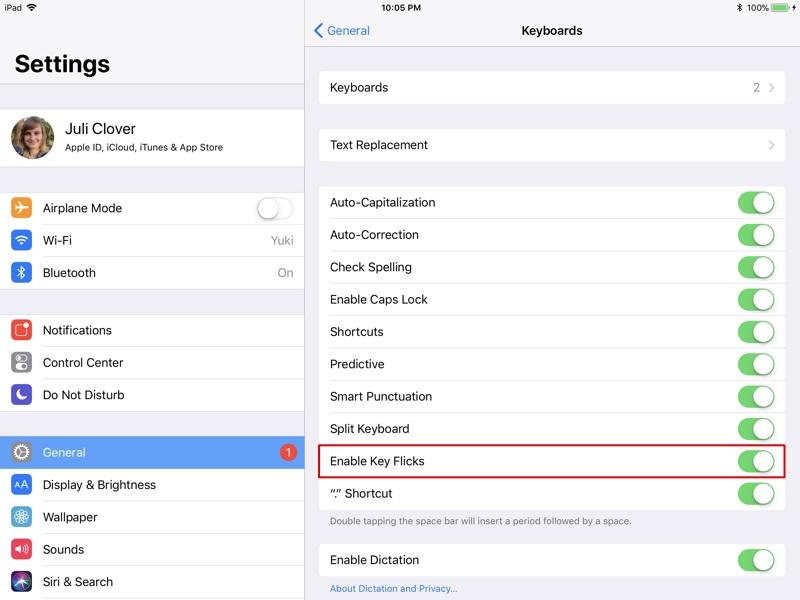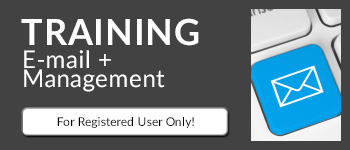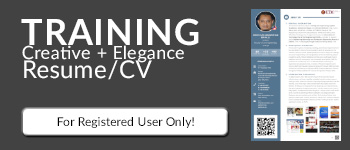The QuickType keyboard on the iPad has been updated in iOS 11 to introduce a super handy new Flick feature designed to let you enter numbers and symbols without the shift key.
When you upgrade to iOS 11 and take a look at the keyboard on the iPad, you’ll notice that all of the keys now display letters and number/symbols. A tap lets you enter the main letter on the keyboard, while a flick lets you enter the secondary symbol or number. Here’s how to use it:
- Bring up the iPad’s keyboard, either in an app or using the search feature.
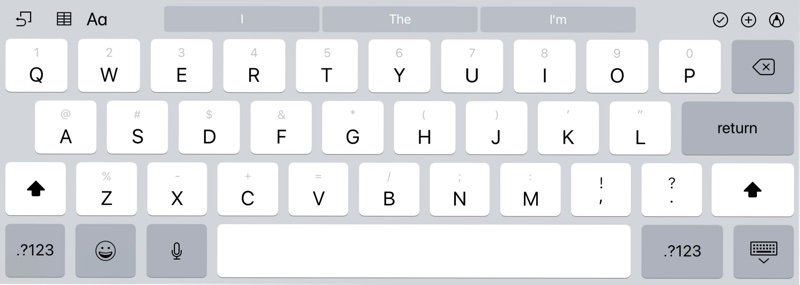
- Tap on a key if you want to enter the standard letter or symbol.
- To enter the “flick” symbol, touch a key and then pull downwards.
- As you pull down, the symbol will replace the letter on the keyboard and it’ll be entered into the text field.

Typing symbols and numbers this way is simple, intuitive, and a lot faster than taking the time to use the shift key. With this keyboard, you can still access the special characters and accent marks by holding down on a key.
Turning Off the Flick Key Option
- Open the Settings app.
- Tap “General.”
- Select the “Keyboard” option.

- Toggle off “Enable Key Flicks.”
Compatibility
The new key flicking feature is available for almost all iPads that are able to run iOS 11, with the exception of the 12.9-inch iPad Pro. With the larger iPad Pro model, you won’t be able to use key flicks. It is, however, available on all other iPad Pro models, the iPad Air and later, the iPad mini 2 and later, and the 5th generation iPad.