The intuitive simplicity of Mac computers is often a key factor for Windows switchers. And it’s mostly the more experienced Mac owners who know the truth: Macs simply slow down over time. Just like every other machine – without proper maintenance, they gradually lose the gloss and speed of the day you bought it.
Symptoms often include browser slowdown (when opening 10+ Safari tabs feels like wading through a swamp), overheating (your Mac charging area turns into a hot plate), or even acting up like a teenager (apps won’t open without showing you a spinning beach ball).
Hard drive cleanup is one of the easiest ways to fix a sluggish Mac. Have you checked recently how many files are stored on your Mac? And do you really need all of them, in the current era of cloud storage? Does it make sense to keep thousands of vacation pics “just in case” – ones you haven’t even looked at in the last 5 years?
If the answer is no to any of these questions, you’re not alone. To fix this (in the simplest way), you can download MacKeeper now – it does the cleanup routine for you, while optimizing your Mac performance speed at the same time. But let’s review those cleanup tips now.

Full speed and PC protected: MacKeeper does it all for youDOWNLOAD IT NOW
Manual Cleanup: A Not-so-fun Game
If you’ve been using a Mac for at least 6 months, you’ll find there will be lots of useless stuff to clean up. It’s usually lurking in the Trash and Downloads folders, along with apps you never use; they can waste up to 10GBs of disk space, or even more.
To explore where the rest of your junk files might be hiding, try this trick. Go to Finder > Go and hold down the Option/Alt key to see the hidden Library folder. Here you’ll see folders named Caches, Logs, and Mail – the latter being probably the biggest space-gobbler of all, eating up 2-3GBs by storing unnecessary mail attachments.
Removing duplicates is a smart move too. Annoyingly, there’s no system folder that contains all duplicates. To spot similar photos on your Mac, you’ll need to check all your photos manually. The easiest way to do this would be to use special duplicate removal software. You can download MacKeeper for free if you want to smash any duplicates in just a few clicks. The entire cleanup process can take hours and can get quite exhausting and tedious at times.

Automatic Cleanup: MacKeeper Is The Ultimate Timesaver
If you think you’ve got more fun things to do than spending cosy evenings checking system folders, you’re right. Software does it better. One of the trusted and proven apps to do the cleaning job is MacKeeper. It comes with probably the widest functionality we’ve seen, and here’s your free download link.
We found MacKeeper pretty intuitive and easy to use. It combines 12 Mac tools in one, but there is no need for you to go painstakingly through each one. Their Find & Fix is a single dashboard that does all that cleanup for you in just one click, removing junk files, duplicates in your Downloads folder, and any app leftovers swiftly and easily. What’s more, it will also clean up any adware threats, and optimize your Mac’s performance as an added bonus.
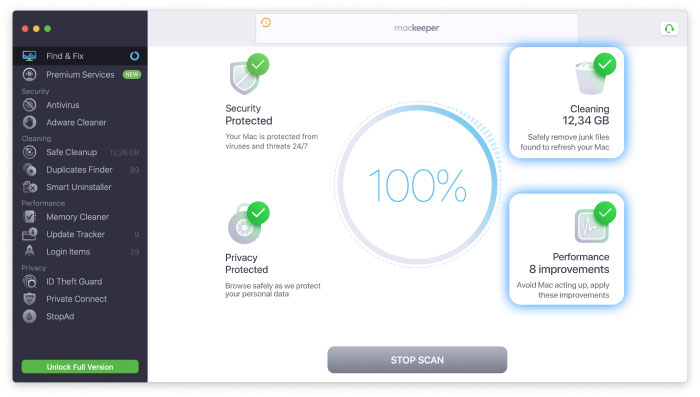
So, what does MacKeeper actually clean up? Check out their Safe Cleanup tool to purge system junk, including caches, logs, useless Mail attachments, and Trash (everything you’d spend precious time rummaging through system folders to find). Next, get rid of numerous photo duplicates with Duplicates Finder. And Smart Uninstaller will free up the most disk space – using one-click app removal, you can also uninstall pesky app leftovers and preference panes. But don’t stop there: Smart Uninstaller can also remove useless widgets, plugins, and browser extensions.

Full speed and PC protected: MacKeeper does it all for youDOWNLOAD IT NOW
Slow Mac? When yours feels a little bogged down, try running MacKeeper’s Memory Cleaner to stop memory-hogging processes. Their Update Tracker will make sure your apps always stay up to date – you can install all the latest versions in a click, be it 2, 18, or even 40 available updates. Finally, if your Mac startup still takes ages, consider running Login Items to manage what should be loading when your Mac starts, and what shouldn’t.
And on top of all this, it’s a robust security app too. There’s built-in antivirus and adware protection that works in real time, keeping your Mac safe, whatever you download. But the thing that singles it out? MacKeeper protects your privacy like no other cleaning app. It monitors your email for data breaches to find password leaks, blocks ads and trackers, and even includes a VPN to secure your connection.
The Bottom Line
Download MacKeeper to make storage cleanup simple and safe. Make sure your disk space doesn’t fill up with unnecessary stuff – all without compromising your security or privacy and without putting a single personal file at risk.


Recent Comments