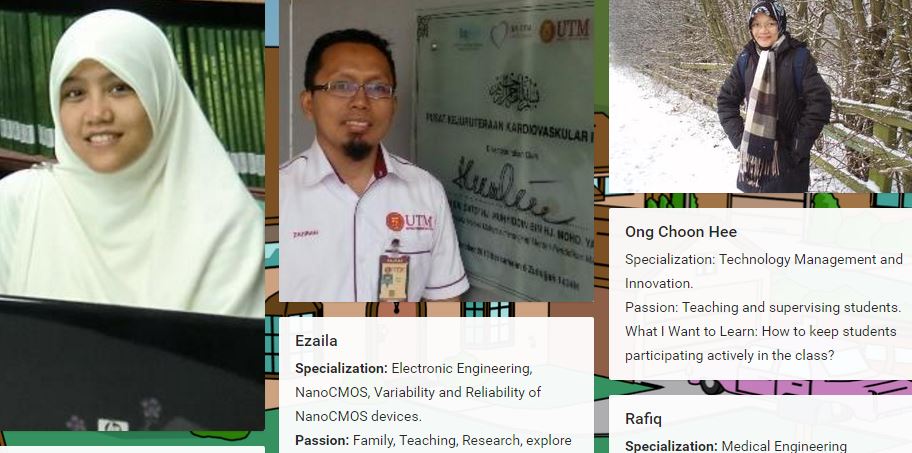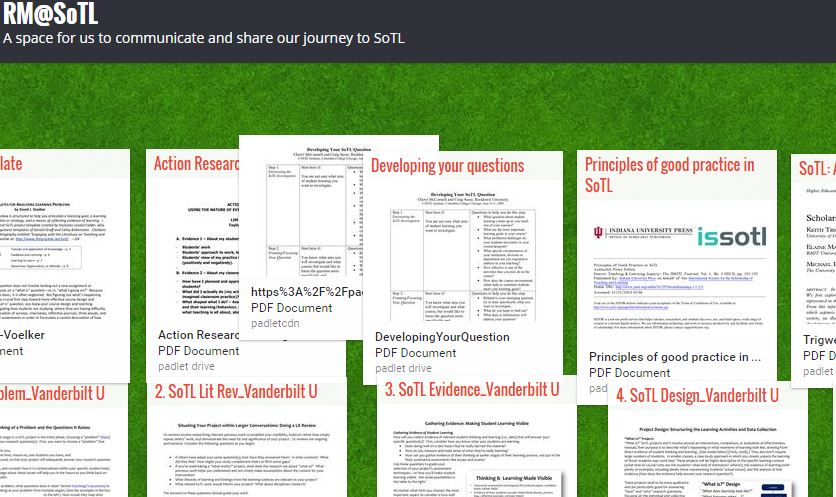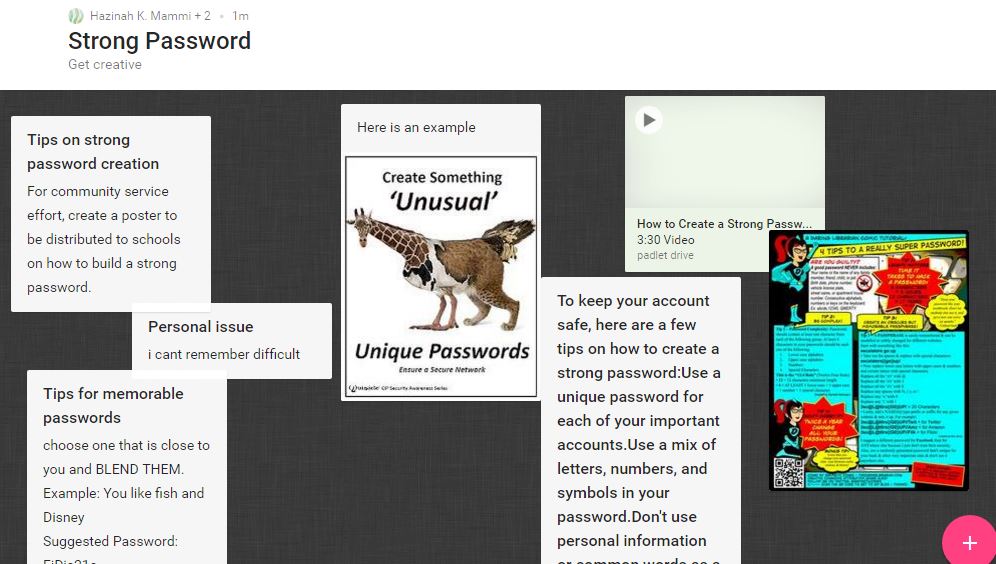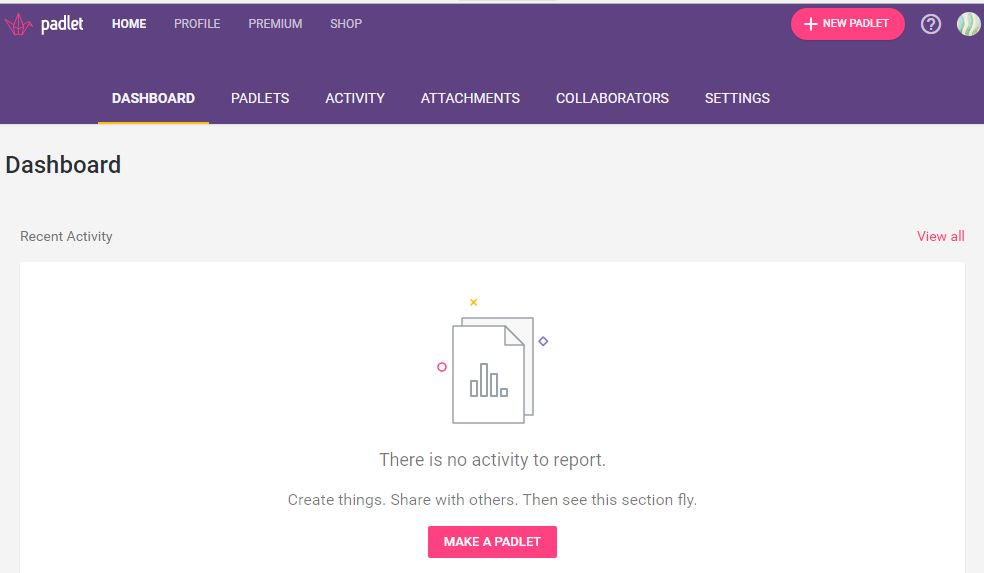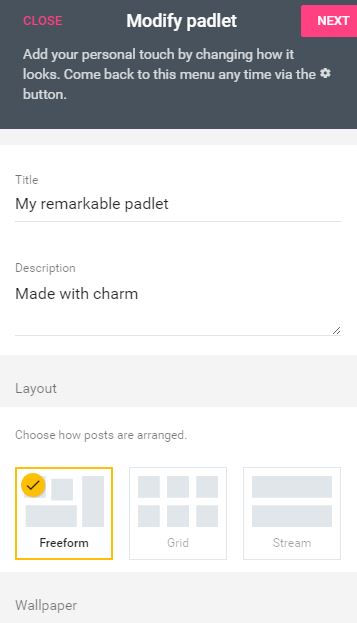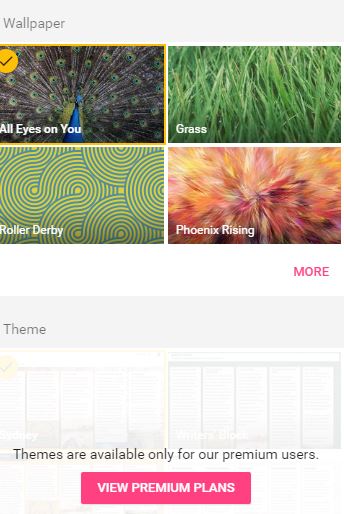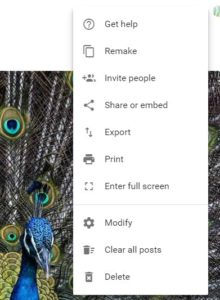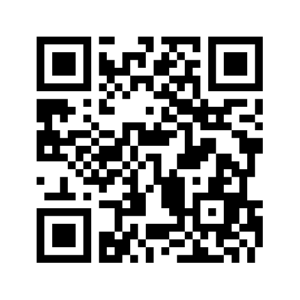Padlet is a great tool for sharing, well anything. It is what is called a “digital canvas”. As an analogy it is like a transparent bag where people (everyone or specific people you invite) can put or share something into the bag; and everyone can see what everyone else has shared. You can share a document, a spreadsheet, a video, a photo, … well you get the picture.
[su_quote cite=”Padlet”]Padlet is a digital canvas to create beautiful projects that are easy to share and collaborate on.It works like a piece of paper. We give you an empty page – a padlet – and you can put whatever you like on it. Drag in a video, record an interview, snap a selfie, write your own text posts or upload some documents, and voilà! A padlet is born.-padlet.com[/su_quote]
As a class tool I think it takes a different view and feel than the normal (and should I say boring look of a list). I am going to share with you the different elements of Padlet from my experience and you can explore further.
Padlet as ice-breaker
During a recent workshop with Mr Zaid (check out my previous post here), he used Padlet to get to know the participants. I am stealing his idea and implement it in my class.
Padlet for sharing
Padlet, as was mentioned before can be a sharing site. It could be used in class or training to share notes, videos, answer questions, submit assignments, and sharing said assignments with the class. Here is a couple of examples of sharing.
The next example shows the different types of documents that can be shared in Padlet. There is a video, some documents and images.
Using Padlet
Padlet is amazingly easy to use. It only takes little effort to share and care. First of all you must register (but of course!). There is a free and paid (called Premium Plan – as they give you more service) options.
Click on either ‘Make a Padlet‘ or ‘+New Padlet‘ button to start creating your padlets. This will bring you to a link that lets you edit and modify your padlets. You can edit its title, its description and its layout.
You can also adjust the wallpaper. A word of caution though, too messy a wallpaper does put a damper in sharing. We are not all a fan of Andy Warhol and cannot be expected to react to it as positively. So choose wisely.
You can also have privacy settings to your padlets. You can make it open for everyone who knows the URL (that is the web-link address), or you can set a password so only those chosen few can use it.
You can also invite contributors to your padlet too. It is as easy as adding an email. Now it is ready!
- Padlet Privacy Settings
- Padlet is ready!
- Padlet Settings Feature
Click here or use the QRCode to get to an example Padlet I’ve created for everyone. I have set it only for reading, so you can’t really upload anything or write to it either.
Time to share and learn.