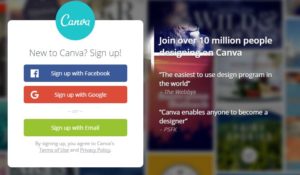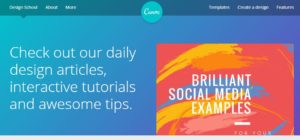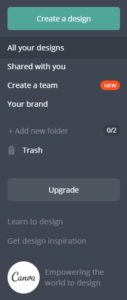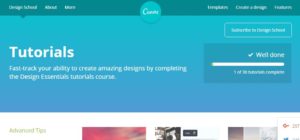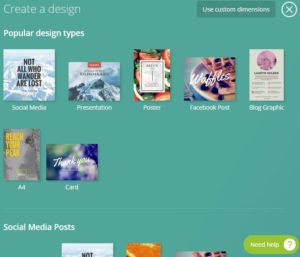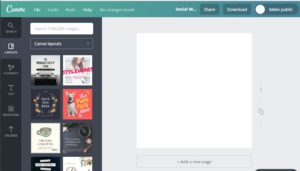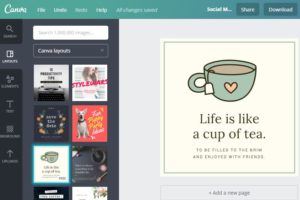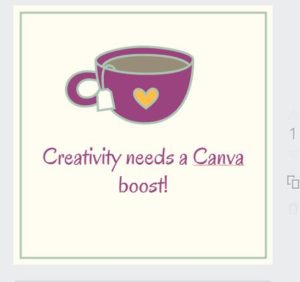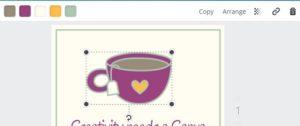Creativity is something we all want, and preferably in spades! Some people are born with it, some have to learn and cultivate it. I realized, everyone can be creative. It only needs 2 important ingredients: desire and a tool.
Desire is something we all have. We want something to happen, something to be done. We want to create. Often, the problem is how to make what we have in our heads into reality. That’s where the tool comes in handy.
The tool I found very handy and easy to use is CANVA. Canva is an online graphic design centre with a myriad of tools and even sample designs for all to use as registered (free) and premium users. Canva has changed my outloook and the outlook of my presentations, blogs and even greeting cards! Let me give you an introduction to the very helpful tool, Canva.
First you have to register. By registering, you can use the tools provided and store your designs there too. You can even share designs with colleagues and friends. This is one registration I was glad I did. Canva also offers what they call a Design School, to give you ideas, tips and tricks in creating a great design. An example from there is an article titled “10 Tips to Teach Yourself Design & Boost Your Design Skills“.
Now that you have registered, you can start designing and exploring!
This is what the ‘toolbox’ or instruction panel looks like. You can start creating designs and if you are a little unsure, there is the tutorial you can get to by clicking Learn to design. If you need some inspiration to get going, pay a visit to Get design inspiration page.
As you can see I am not a premium user, yet. But even so, the tools made available to you by Canva are downright fabulous!
Canva provides a lot of different design options such as designs for social media, documents, blogging and ebooks, marketing materials, advertisements and events. But you can use any of these to do anything you want.
Let us try to design something for this blog. I want to create a little image for this blog to encourage you to be creative with Canva.
First, let us choose a design option.I will choose social media graphic. Once you click on it, a new folder will appear with your basic design.
In that blank page, you can drag and drop the layouts shown. Some of the layouts are free, while some are not. The layout with the cup looks cute, let’s click on that.
Now let us click on the texts to change it. I am going to change it to “Creativity needs a Canva boost!”.
Notice the changes? I change the texts, the fonts, and the colours! How did I do that? Easy-peasy! When you click on any parts of the design, you are given another set of tools to change colours, transparency, arrangements, adding URL links, make another copy of the item and even deleting it.
Transparency means the opaqueness level. you can set it to be bold and clear or reduce it until it is transparent (and even disappear). Arrangement here meaning whether an item is at the front, middle or way at the back. These are good tools for layering your design.
If we are happy with this design, we can now download it. The download feature gives you options of downloading as PNG, JPG or PDF. Now it is ready for use!
That is the first lesson. Try it out. You will find that you will get hooked on Canva – in a good way. The next lesson will show other features available at your disposal at Canva. Watch this space!