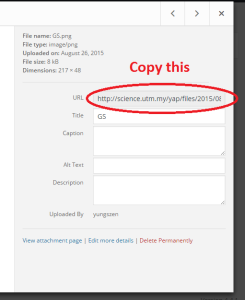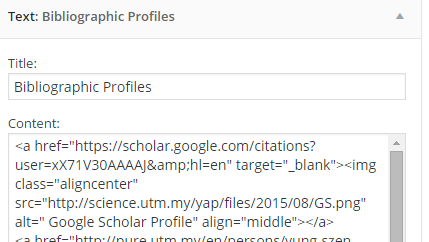This is to guide you how to add bibliographic profiles:
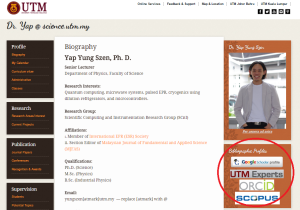
The bibliographic profiles contain small images or text that forward readers to your academic links.
Here are the steps to insert the academic links:
Go to your profile and copy the URL into a notepad or something. For example, if I want to add my Google Scholar profile, then i would copy this URL:
https://scholar.google.com/citations?user=xX71V30AAAAJ&hl=en

Go to google and find a suitable image/logo. Example, if I want to add my Google Scholar profile, then I would google search images for “google scholar”. Alternatively, you can save the image from my website.
Save the image and upload into your website using “Media” >> “Add new” (assuming that you are logged in to your wordpress account.)
While still in media, click on the image and copy the address for the image.
You should get something that looks like this:
https://people.utm.my/yap/wp-content/uploads/sites/1596/2015/08/GS.png
Next, in your dashboard, go to “Appearance” >> “Widgets”
Click on “Primary Sidebar” >> “Text: Bibliographic Profiles”
Type the following:
<a href=”paste your profile URL here” target=”_blank”><img class=”aligncenter” src=”paste the address of the uploaded badge here“></a>
The end code should look like this:
Click save and you are done. Just visit your website and see if it works.