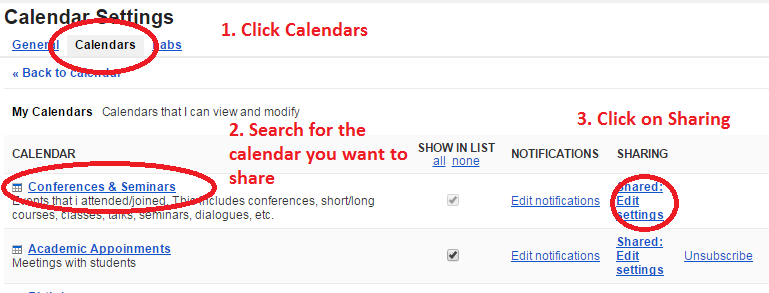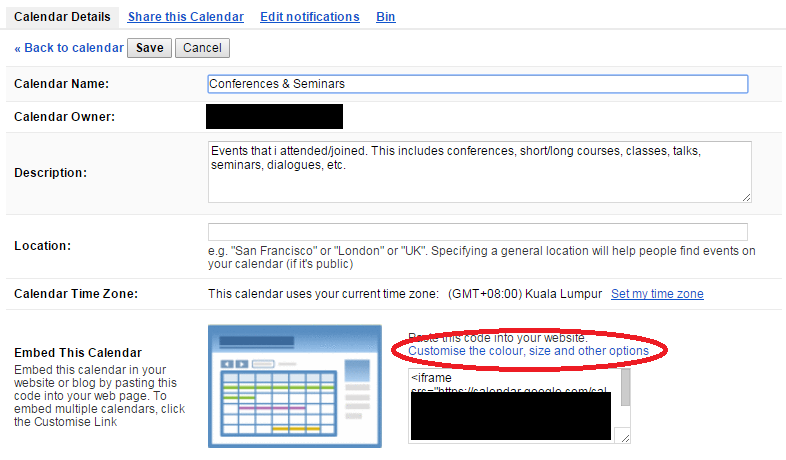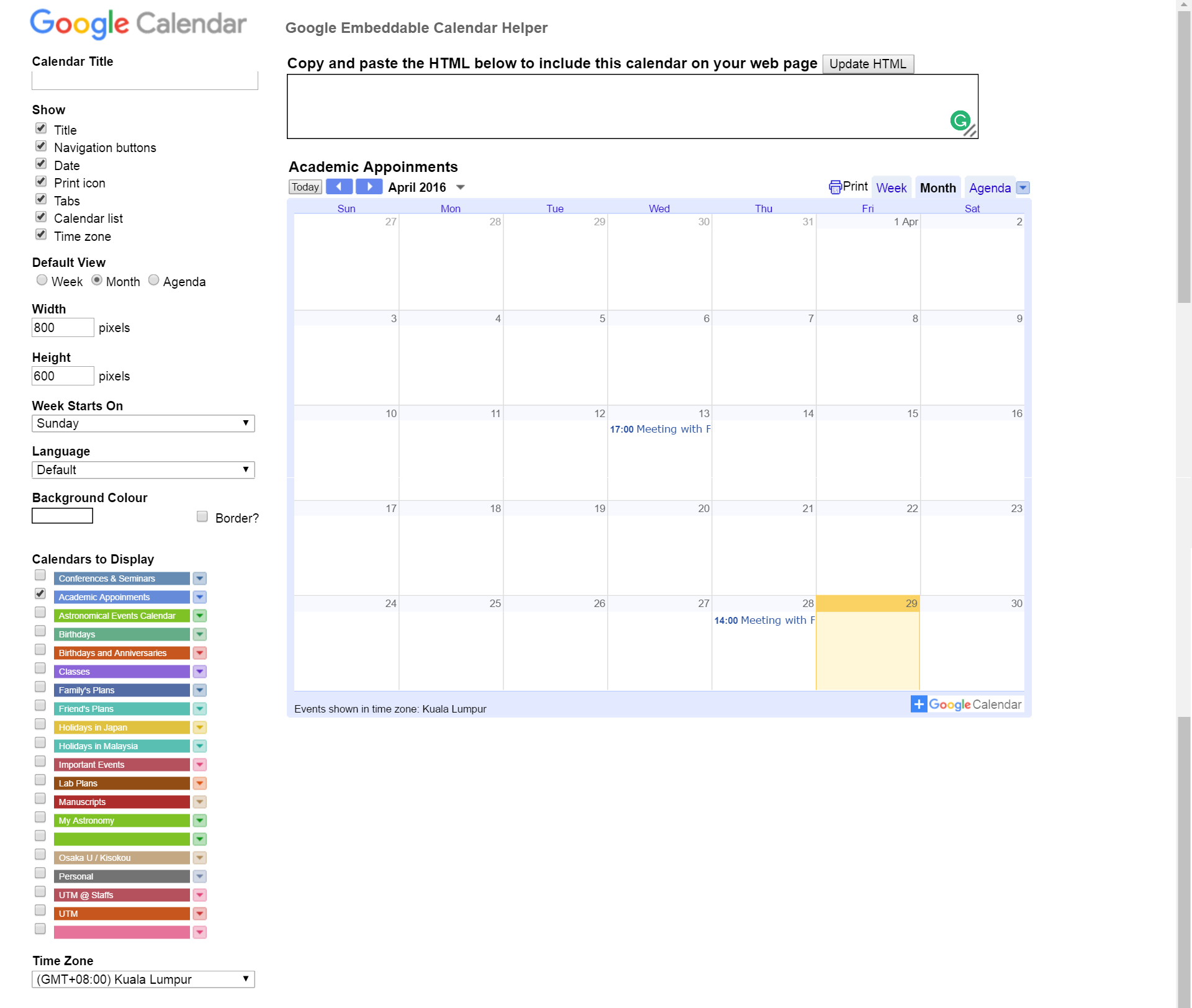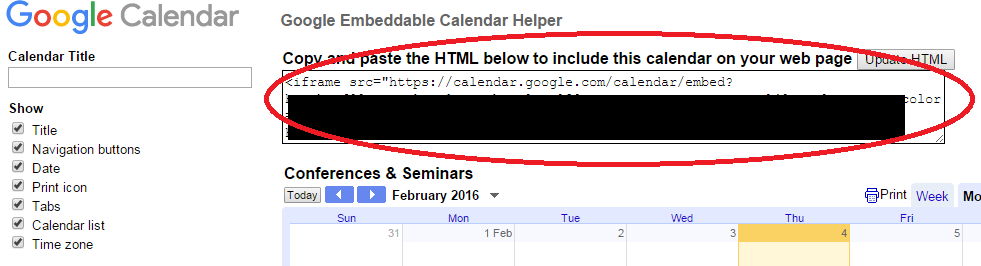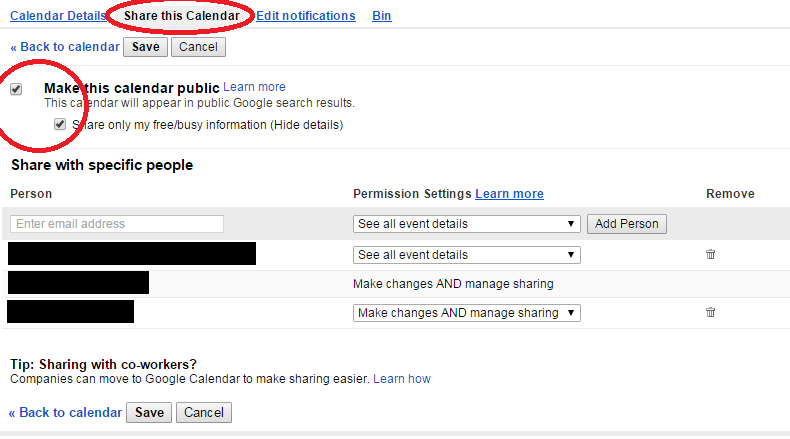Warning: This guide teaches you how to add google calendars into your website. If your privacy settings are not properly managed, the world wide web will be able to see it.
Tips: You should separate your personal and work into different calendars. That way, it would be easier to control the privacy settings.
Firstly, open your google calendar and enter calendar settings:
Next, you will need to edit the sharing settings.
>> Click Calendars
>> Search for any ONE of the calendar that you wish to share.. (yes, you can share more than 1)
>> Click on the Sharing property
Next click on “Calendar Details” and click ”
This will open a new window and you can play around with the settings. You can change name of the your calendar, features that you want to display, time zone, which and how many calendars you want to share, the colours of the calendar, size, settings, etc…
When you have finalized the setttings, look to the top right:
Paste that code in your wordpress and change the following:
- Find for </iframe> and delete it.
- At the beginning of the code, replace the “<>” with “[]”. Example:
From
<iframe….>
to
[ iframe…. ] (without the space bar) - Delete all “amp;” in the html code.
Save the page. Visit https://wordpress.org/plugins/iframe/other_notes/ for more information.
Now, head back to google calendar and edit the settings of all of the calendars that you shared. Make it public and click save. You have the option to show only “free” or “busy” instead of the actual information.
That should do it.. Good luck!!