Credit to this website:
There are few ways to run a program on Raspberry Pi at Startup or we called auto login program.
We can run two or more programs simultaneously. Here I will show a tutorial on how to run two programs at Startup.
1) Method 1: File rc.local
We need to edit a file named rc.local. Below is the steps involved:
- Open the terminal and type: sudo nano /etc/rc.local.
- Add commands to execute your python programs. You must put full path of file program location.
- Be sure to leave the line exit 0 at the end, then save the file and exit. In nano, to exit, type Ctrl-x, and then Y.
sudo python3 /home/pi/Desktop/my_program/LED.py &
sudo python3 /home/pi/Desktop/my_program/LED_blinking.py &
Example: LED.py is LED at GPIO18 will blink 5 times, LED_blinking.py will blinking infinity. The ampersand (&) allows the command to run in a separate process and continue booting with the main process running.
- Save it. In nano, to exit, type Ctrl-x, and then Y and press ENTER.
- And reboot : sudo reboot
- You will see the both programs will running.
- That’s It !!!
2) Method 2: Using Crontab
1. We need to create a python script
2. For example:
/home/pi/Desktop/my_program/LED.py & /home/pi/Desktop/my_program/LED_blinking.py &
3. Add a new Cron job by modify “crontab”. Use this command to edit:
sudo crontab -e
4. You should see something that looks like this :
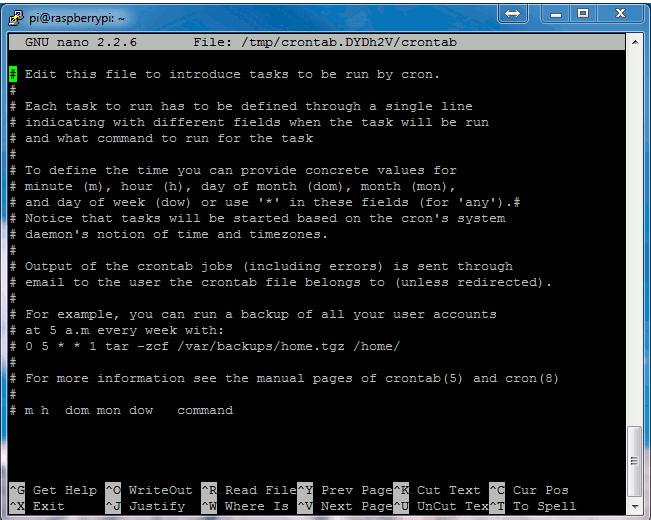
5. Using your cursor keys scroll to the bottom and add the following line :
@reboot python /home/pi/Desktop/my_program/LED.py &
@reboot python /home/pi/Desktop/my_program/LED_blinking.py
*** Make sure you put new lines by press ENTER
6.To save these changes click “CTRL-X”, then “Y” and finally “Return”. You should now be back at the command prompt.
7.To start testing you can now reboot using :
sudo reboot.
8.To stop the running program, do this command:
ps aux | grep /home/pi/Desktop/my_program/LED.py
9.This should give you a line starting with “root” and ending in the path to your script. Immediately after the “root” should be a process number. For example :
root 1863 0.0 1.0 24908 4012 ? Sl 19:45 0:00 python3 /home/pi/LED.py
10. We can stop the process using :
sudo kill 1863
11. Done
