
- Switch on all related equipment ;
- Projector – select HDMI for video source
- Main Video Processor – Computer
- PA system
- Meeting confrence system
- Audio mixer
- Air Conditioning and lighting
- Wipg System
- Entering and connecting all related software
- Open software ‘Wepresent 1000’ , Scan device , entering ip and code ( Showing at projector screen ) Connect PC with wipg system.
- Open software zoom ( please ask the technician incharge for username and password) and please select start with video.
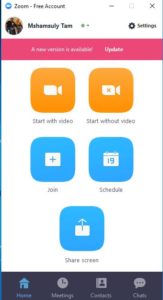
- Please select ‘join with computer audio’
- The software will create meeting code and use the code for invite others participant into meeting.
- Related issue
- Please enable PC audio. by default the PC will use projector audio and disable the computer audio. The projector audio already mute to avoid looping sound.
- The system connected to meeting system. If using multiple user in one room, the additional user MUST disable the mic and the speaker to avoid looping issue.
- To share screen, please use the SHARE function located on the top of each screen.
- Zoom software provide free account but only can online approximately 45 minute. Please use the account given by the authority to avoid disconnecting.
- The equipment
- 1 unit CPU
- Logitech BCC950 Web camera
- Audio mixer connecting to main meeting system – for external microphone input
- PA system
- Wiring and diagram
- Meeting system delegate and chairmain system
- Good microphone
- Best technician in the world – heheheh
- Contact – for more information, i can be reach by using by email mshamsuly@utm.my or office phone no 075531711 – Mohamad Shamsul Fitri B. Sulaiman
#mshamsuly #upmu #zonnetworksc #utm #myjob #sijb #jamming #studio #teamcombi
