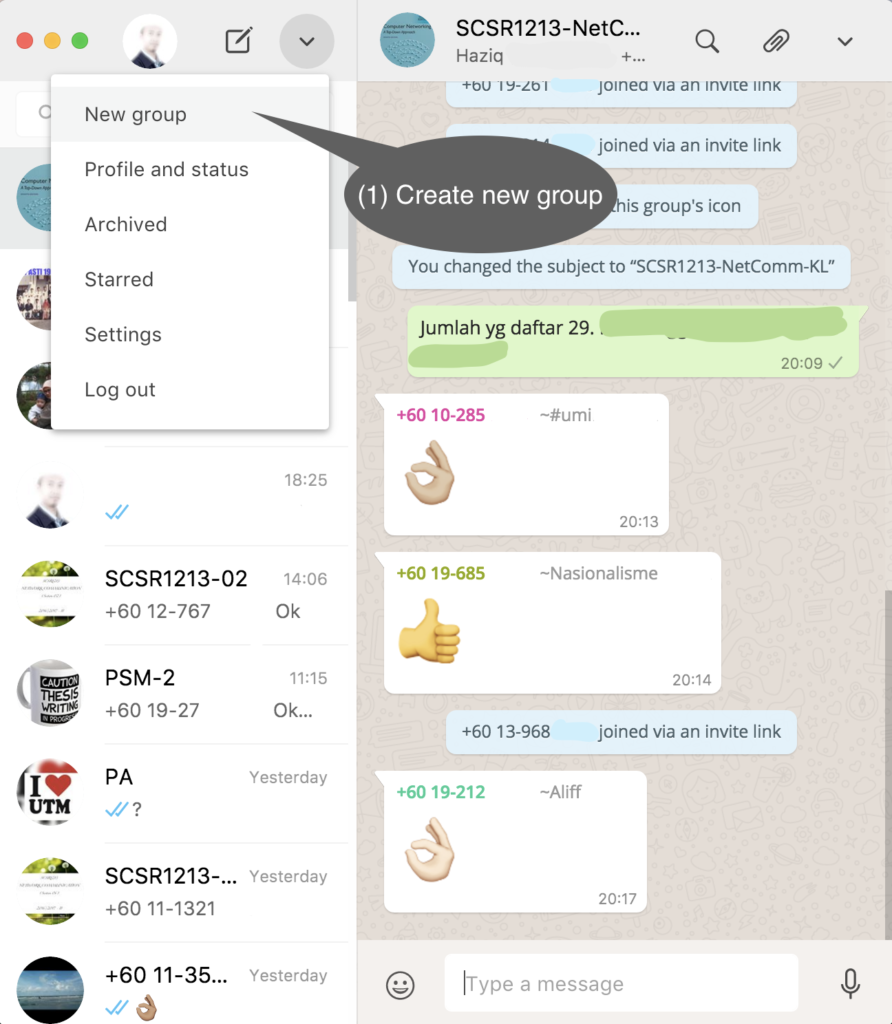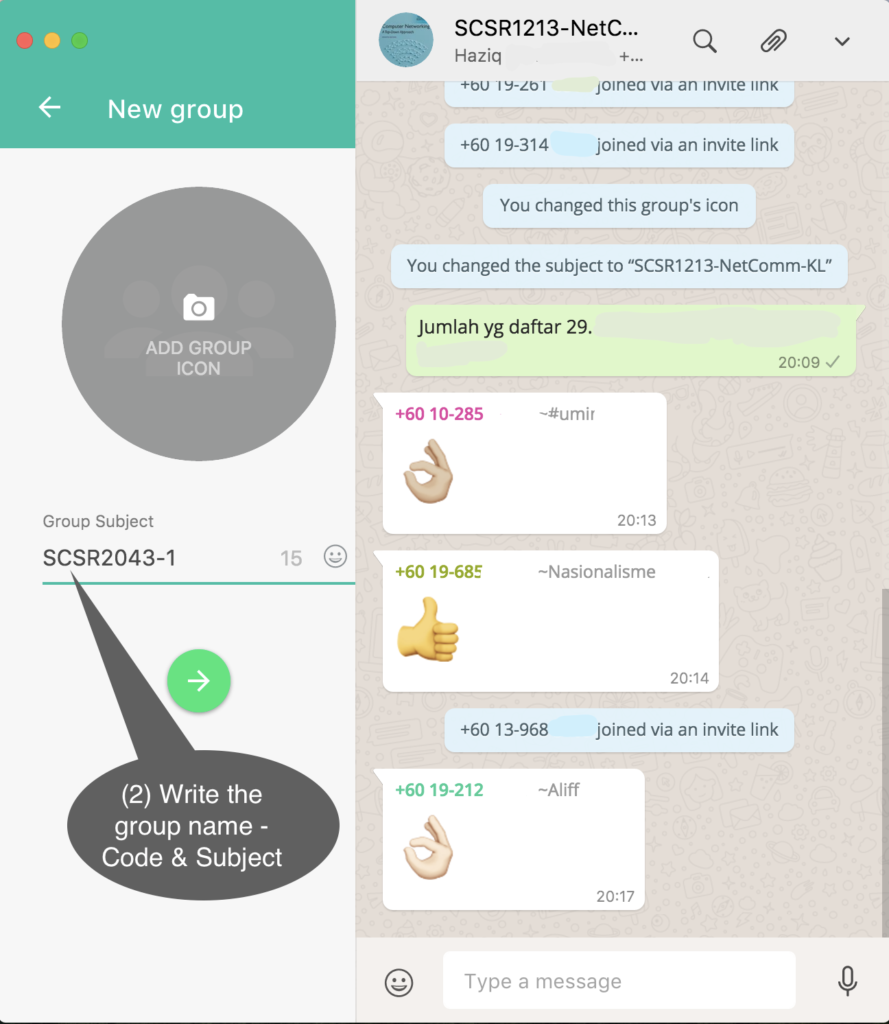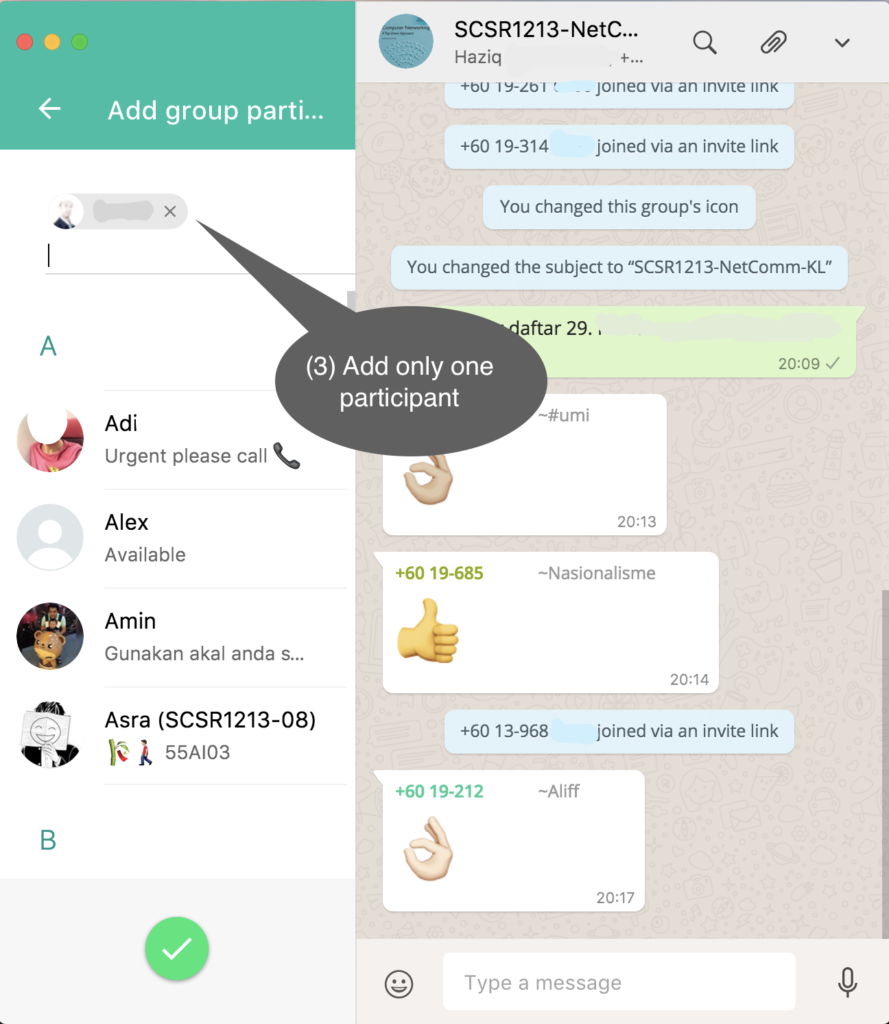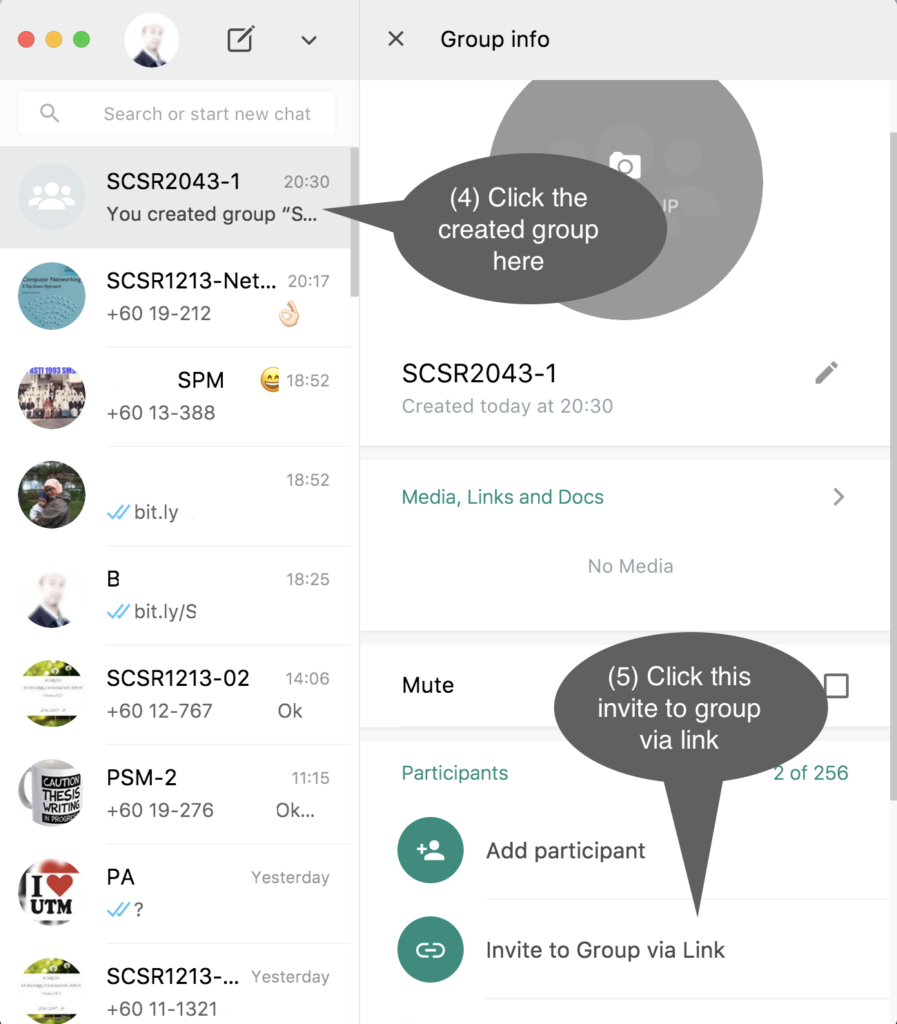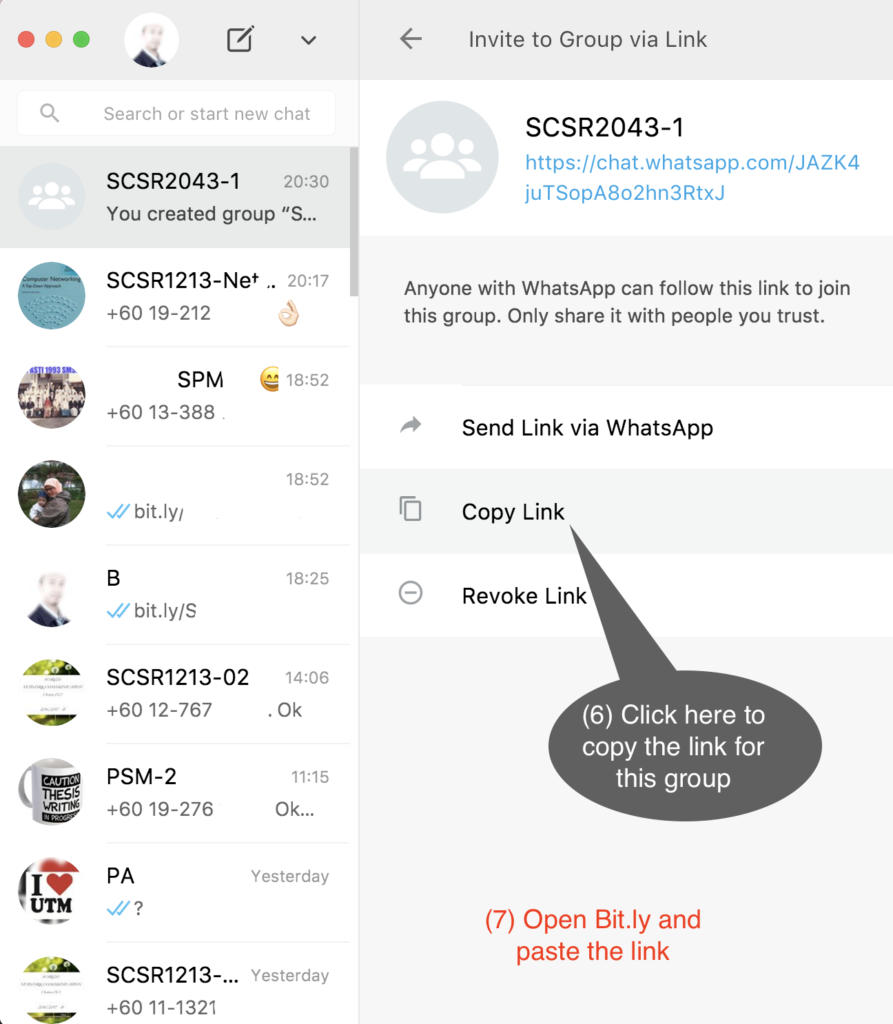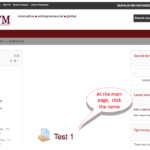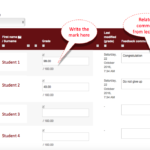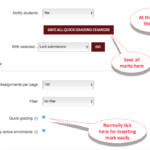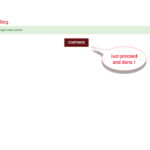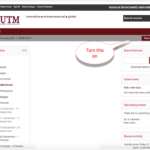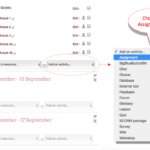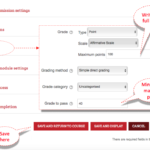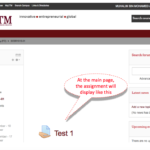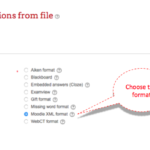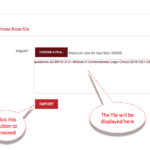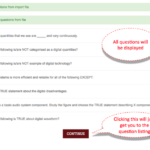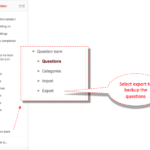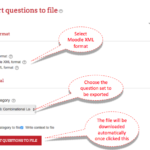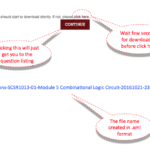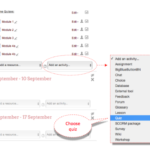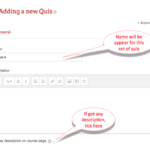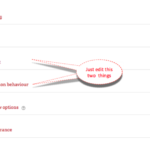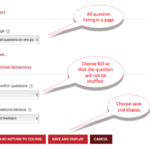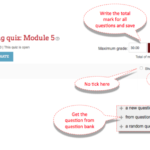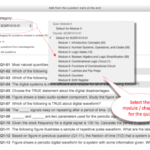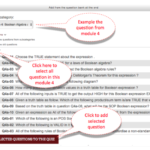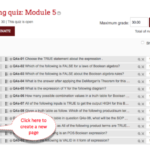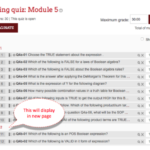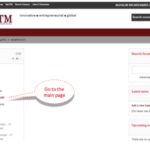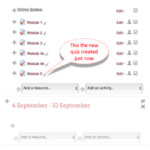_____________________________________________________
We can invite participant into a WhatsApp group without saving their contact number in our phone. We can do the invitation via link of the WhatsApp group and the participant that has the link can easily join the group by themselves.
Here are some steps to provide the link with the bit.ly (has been discussed before in other post).
- (1)
- (2)
- (3)
- (4)
- (5)
________________________________________________________________________________________
Once this group has been created, copy the link and paste in the bit.ly to generate a customised / simple / short name of the link. [refer here]
________________________________________________________________________________________
With the short link name created in the bit.ly, any participant can join the group by follow either these methods: