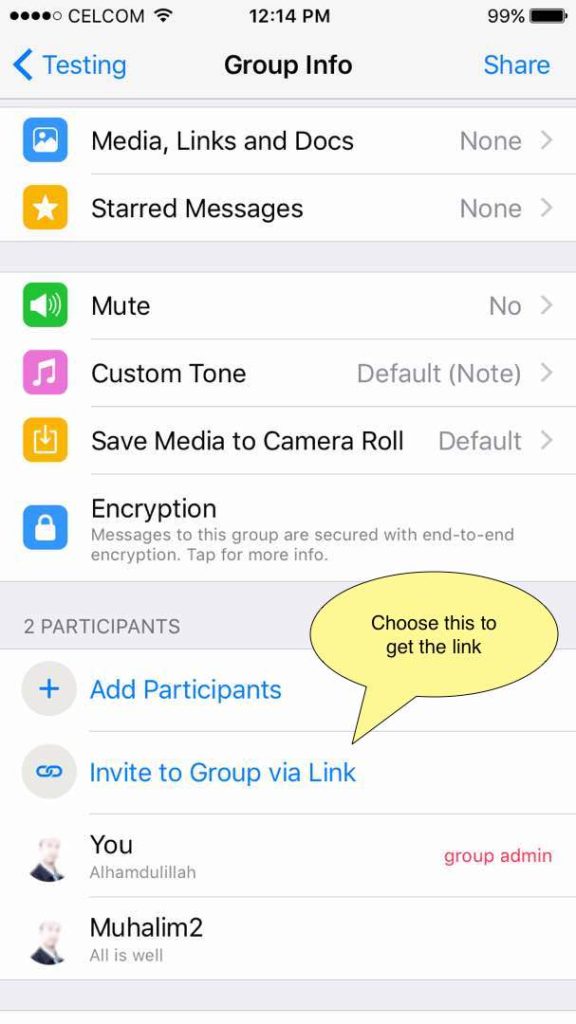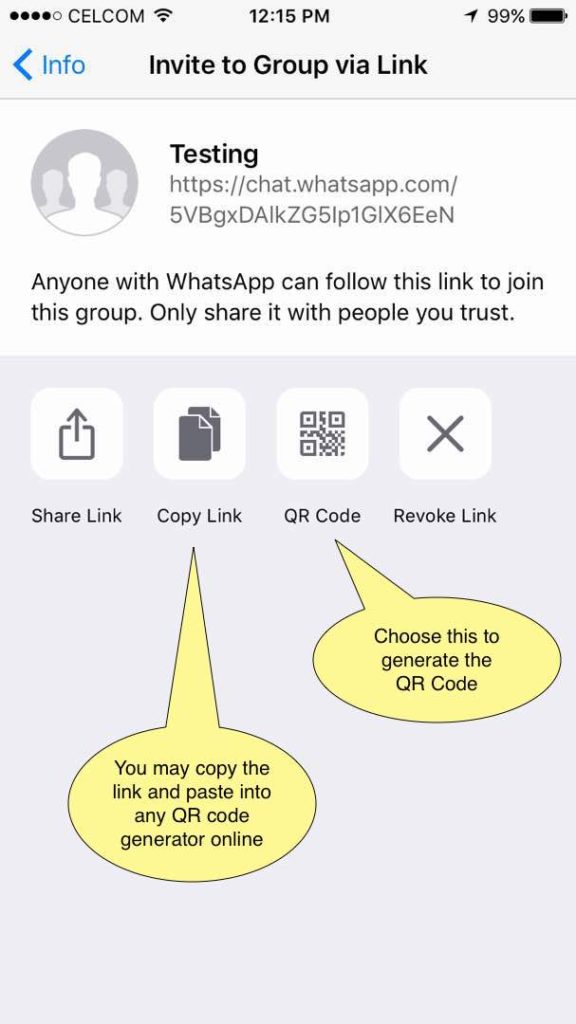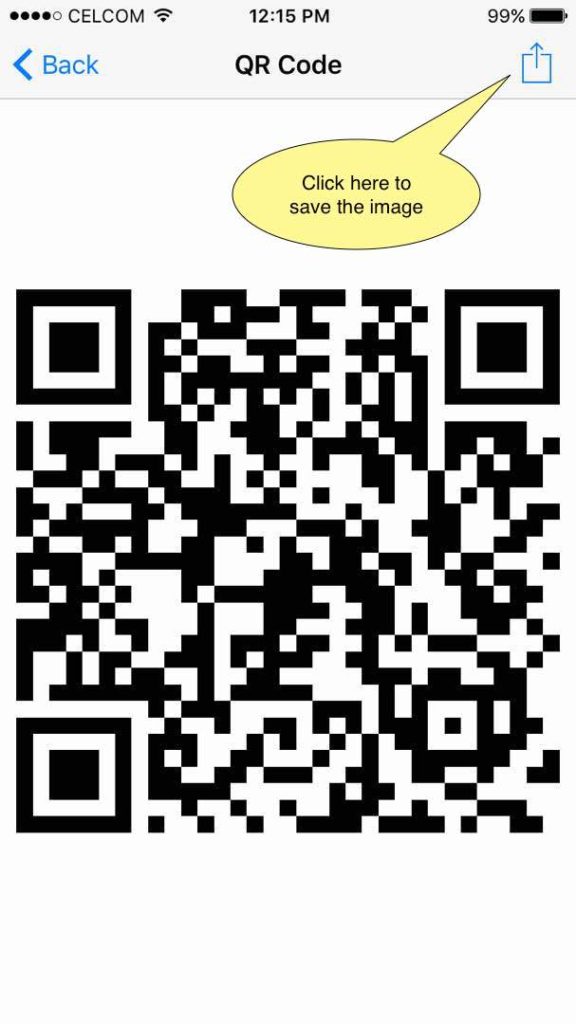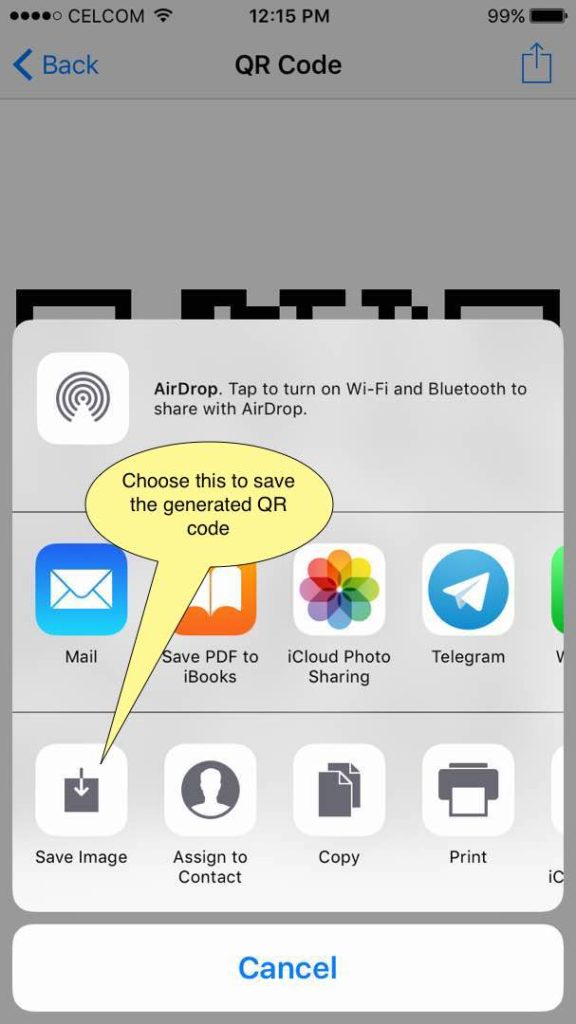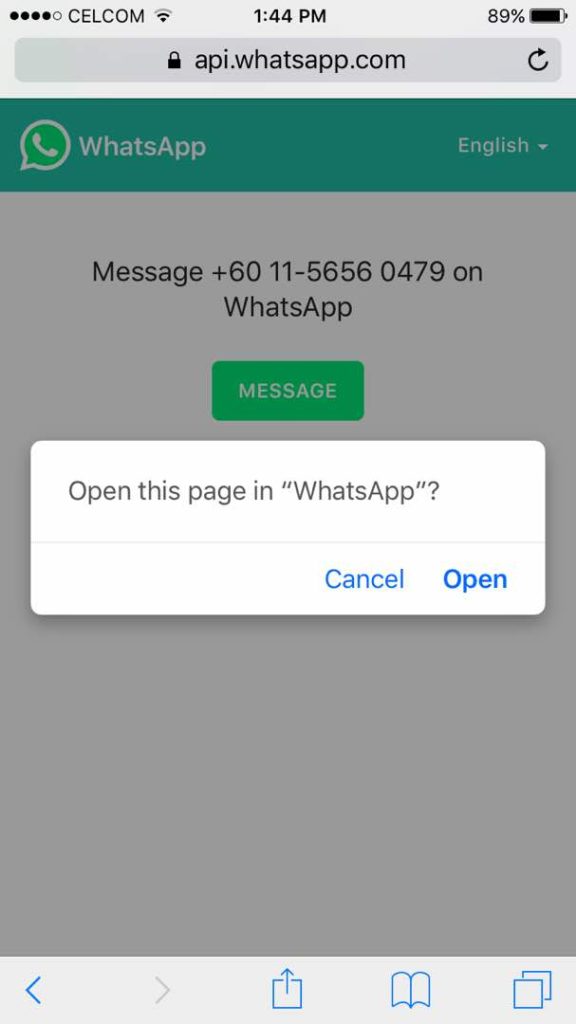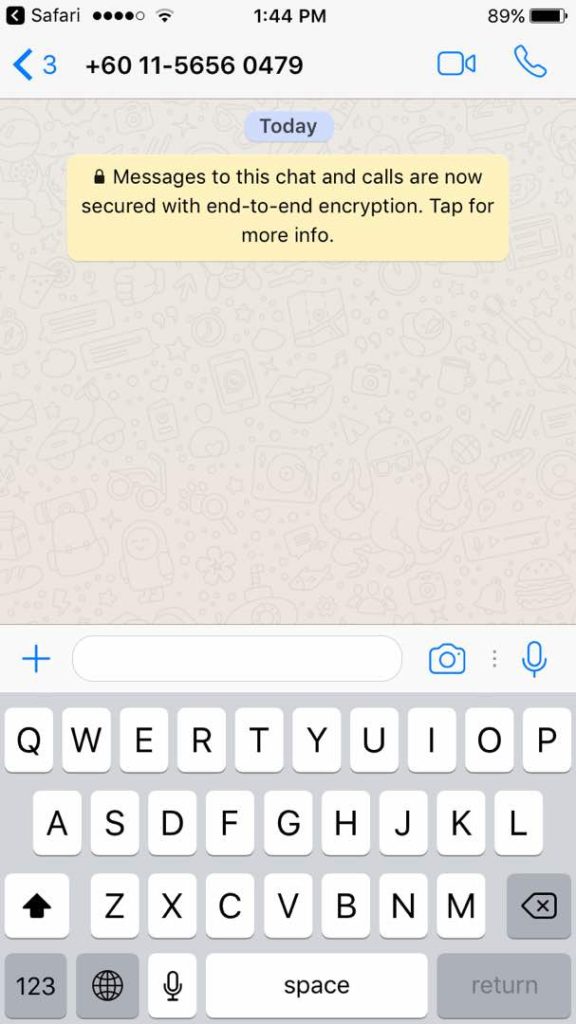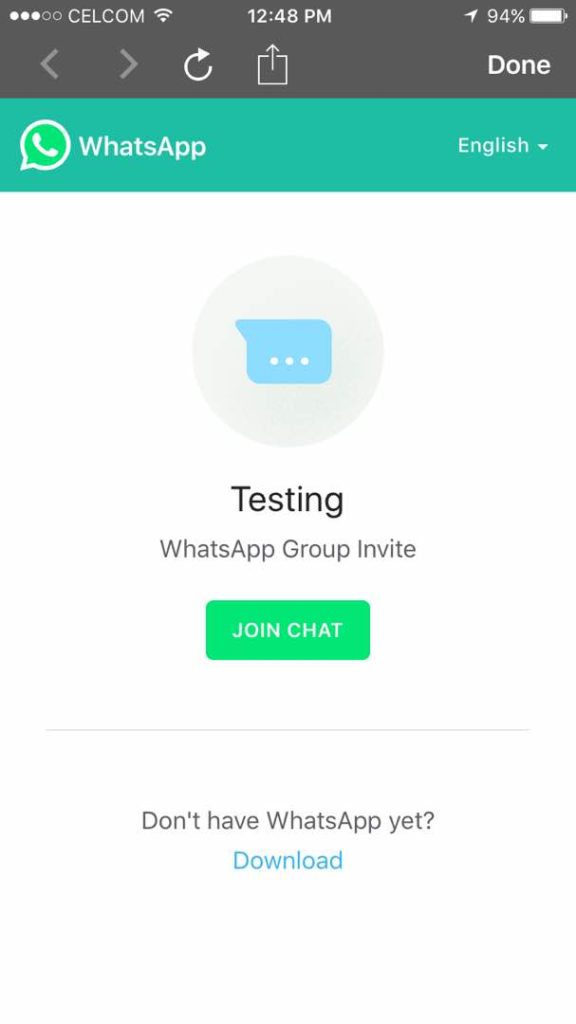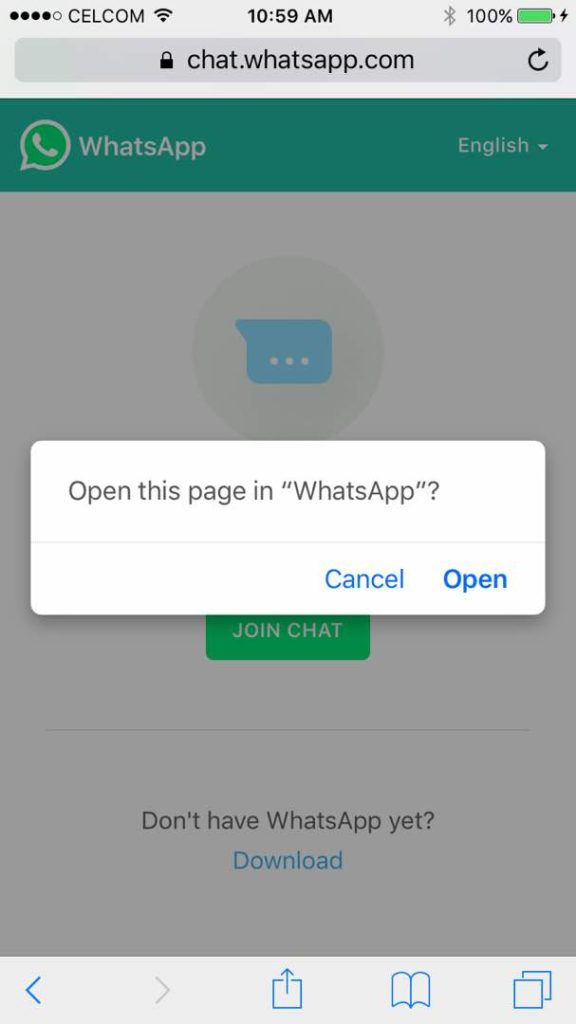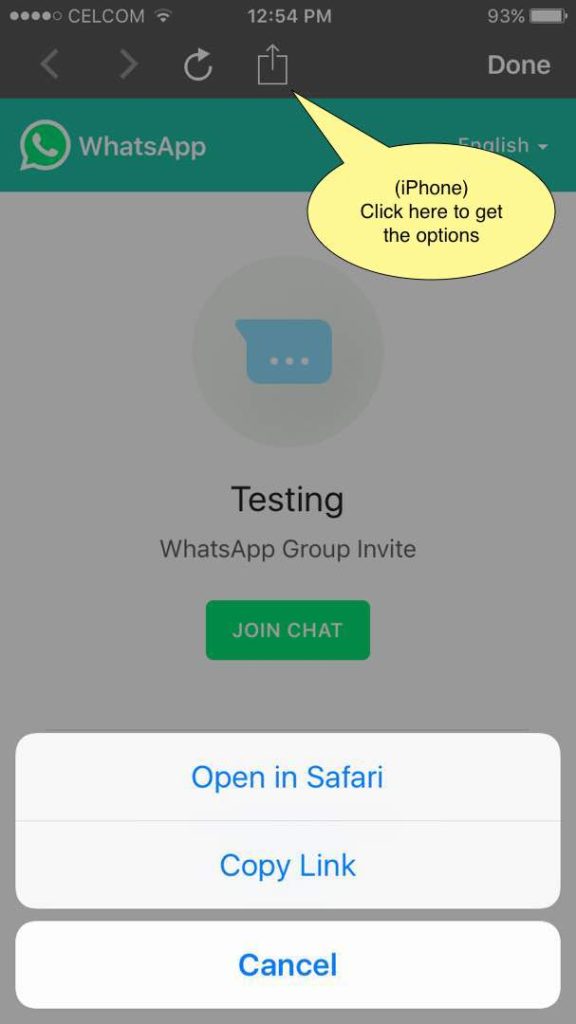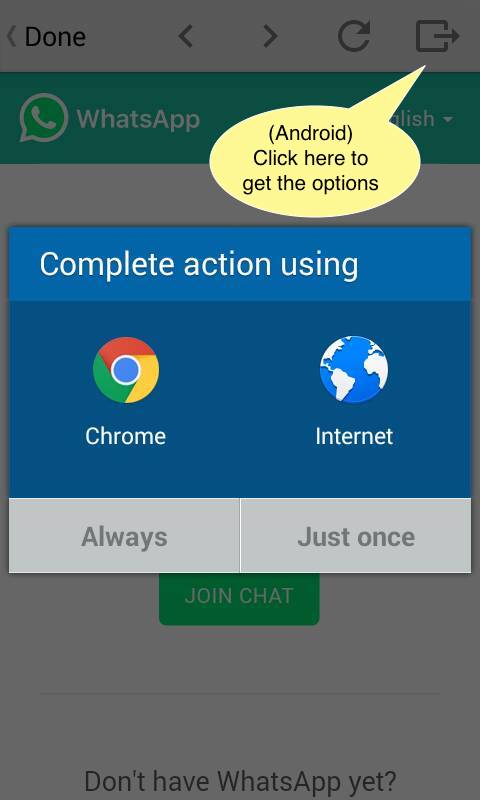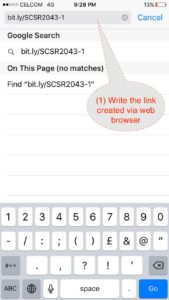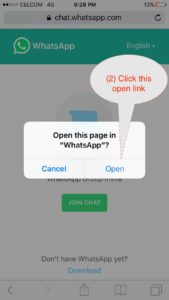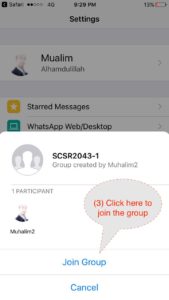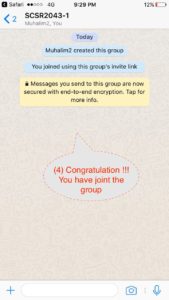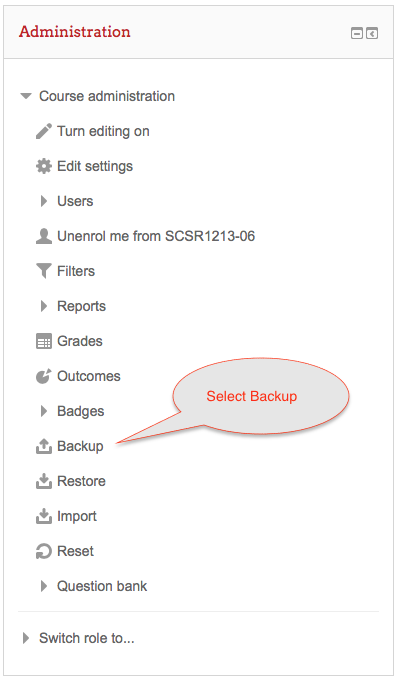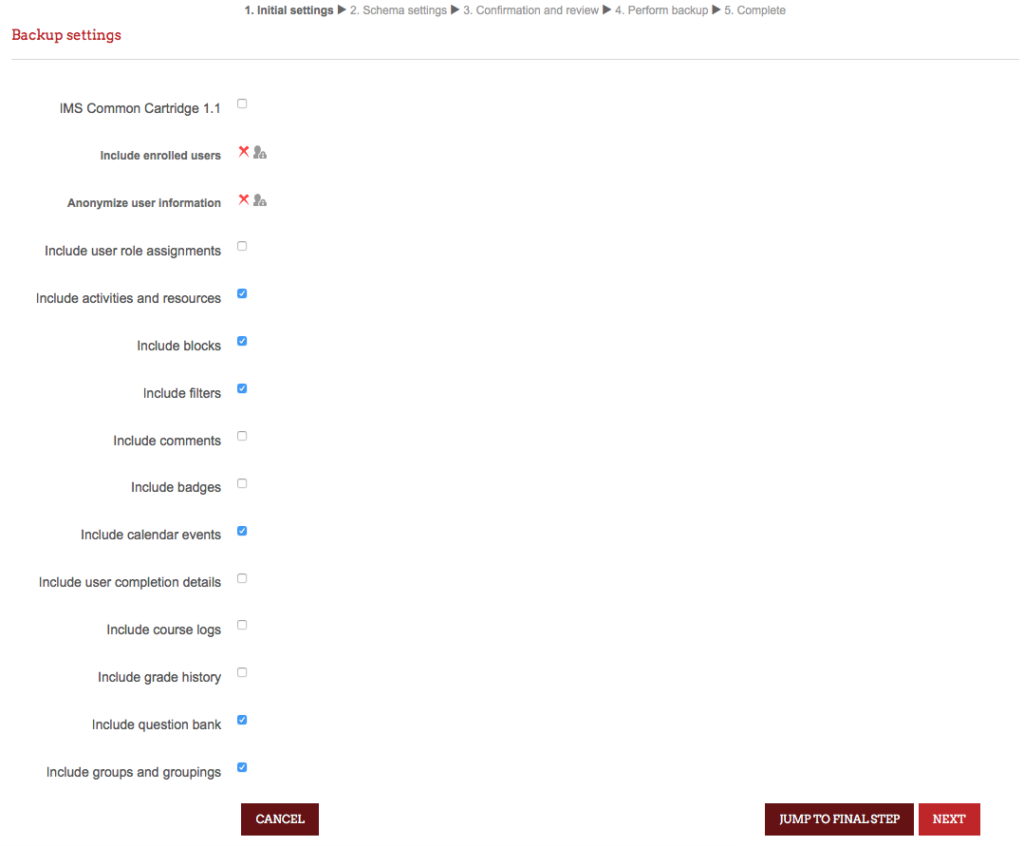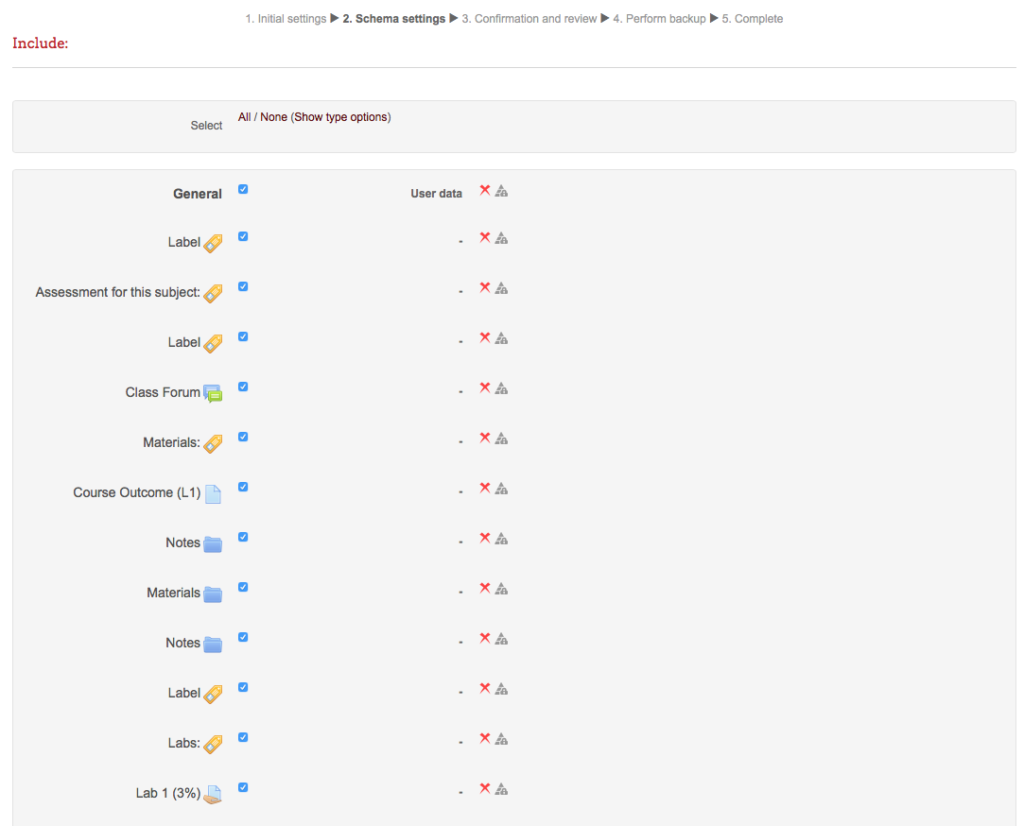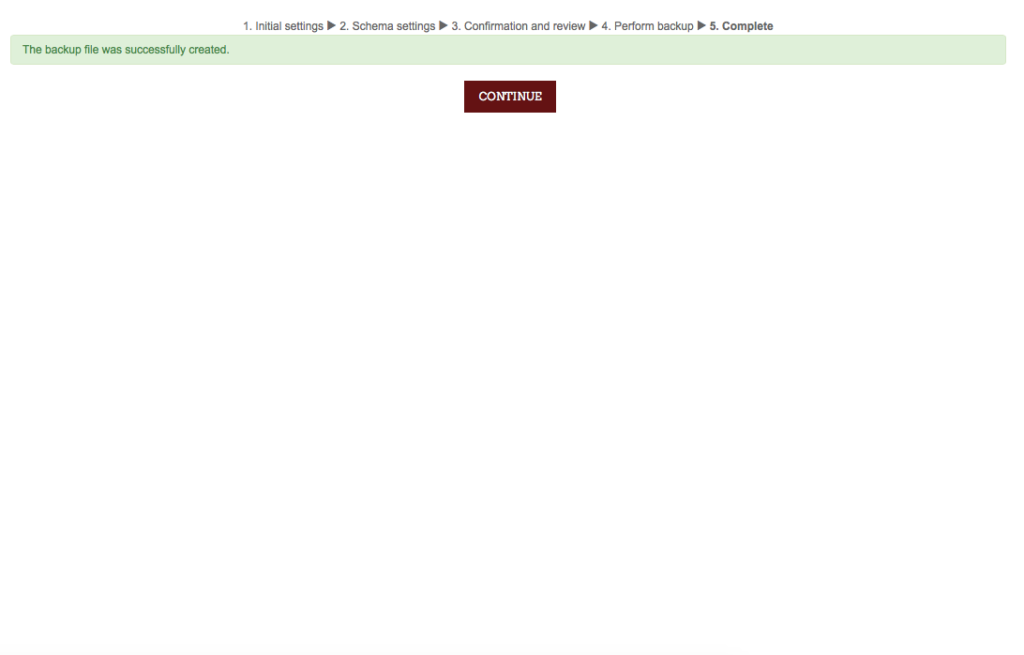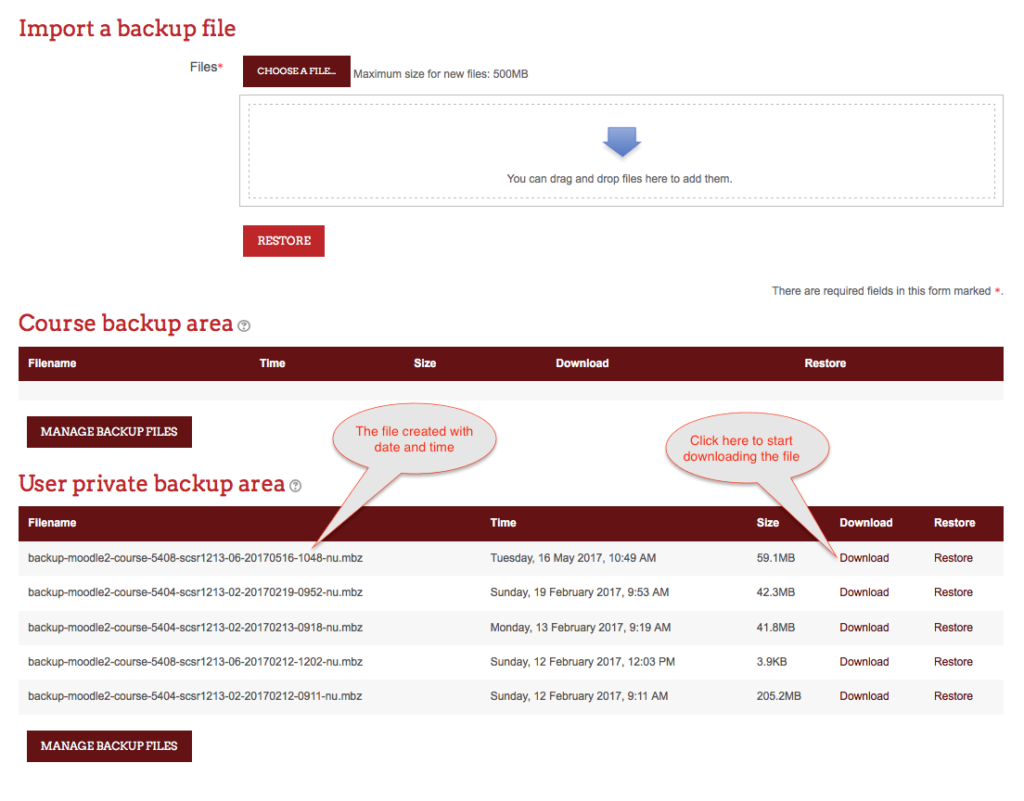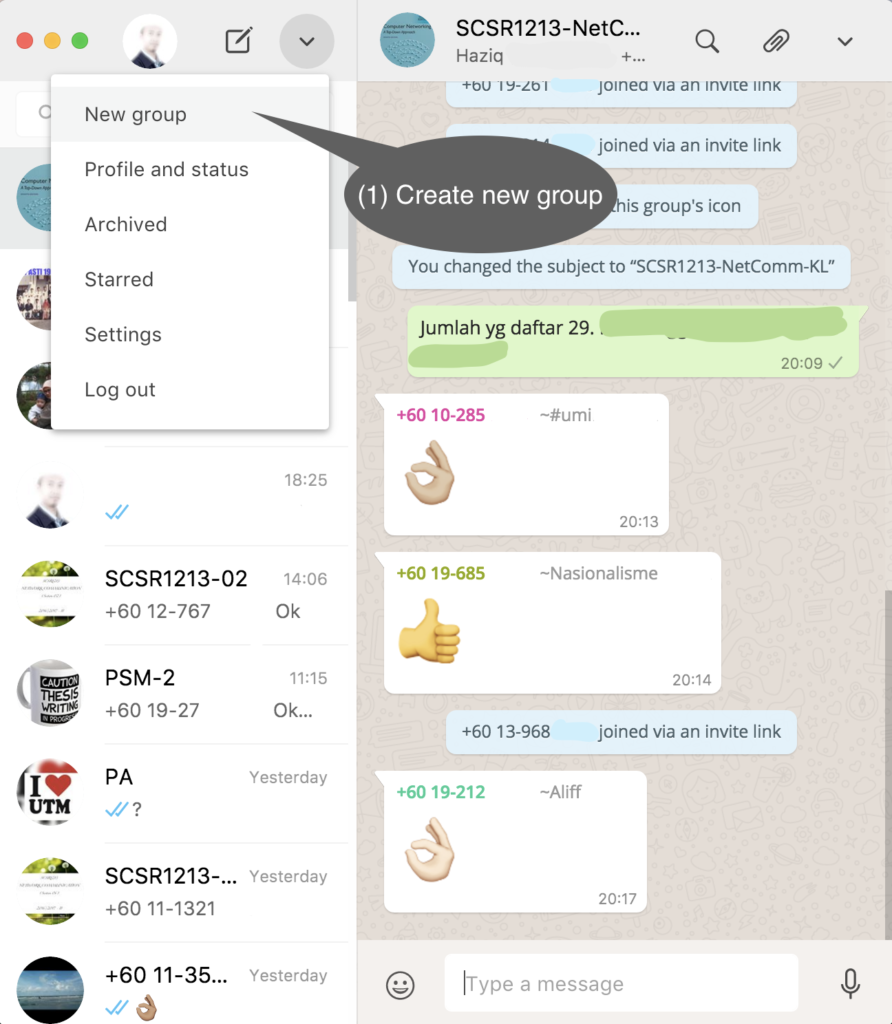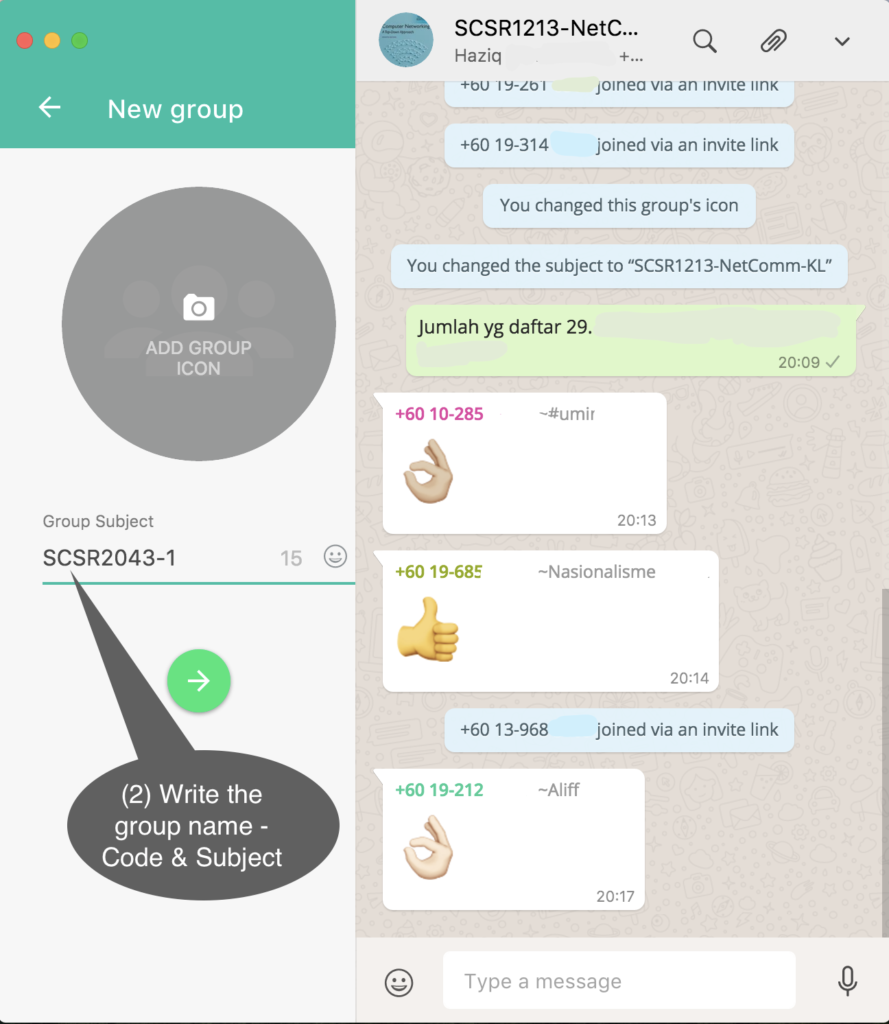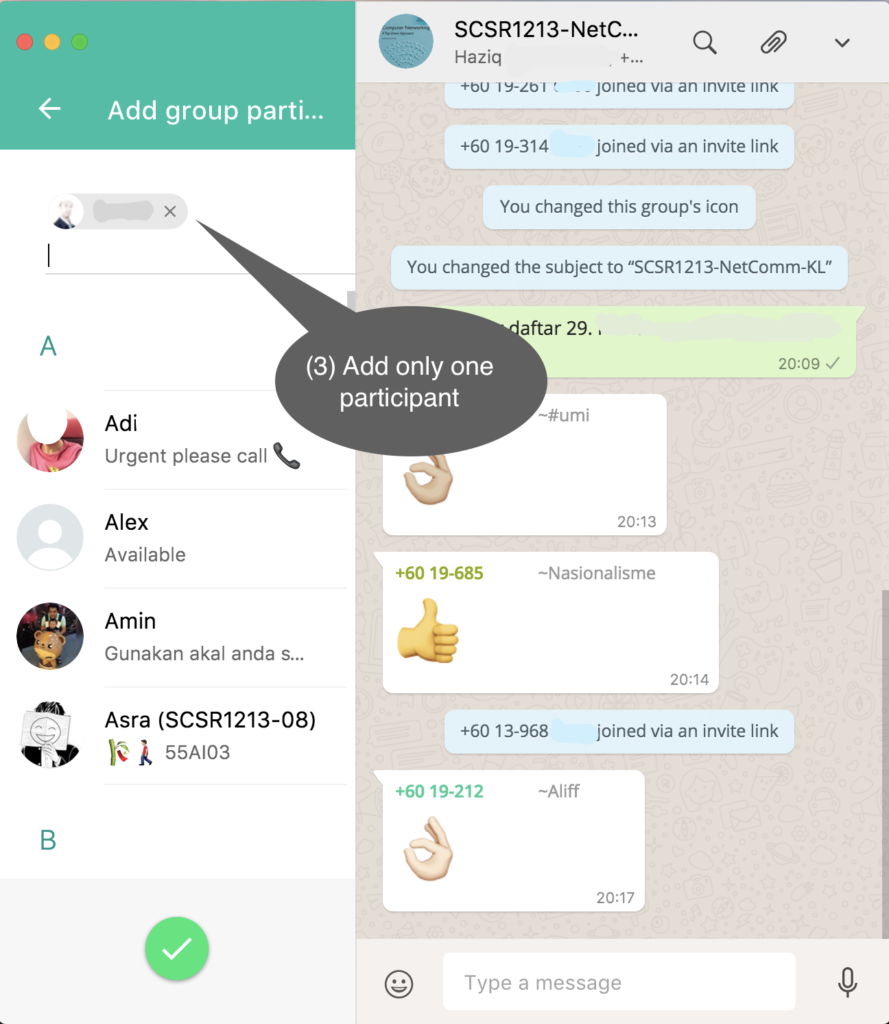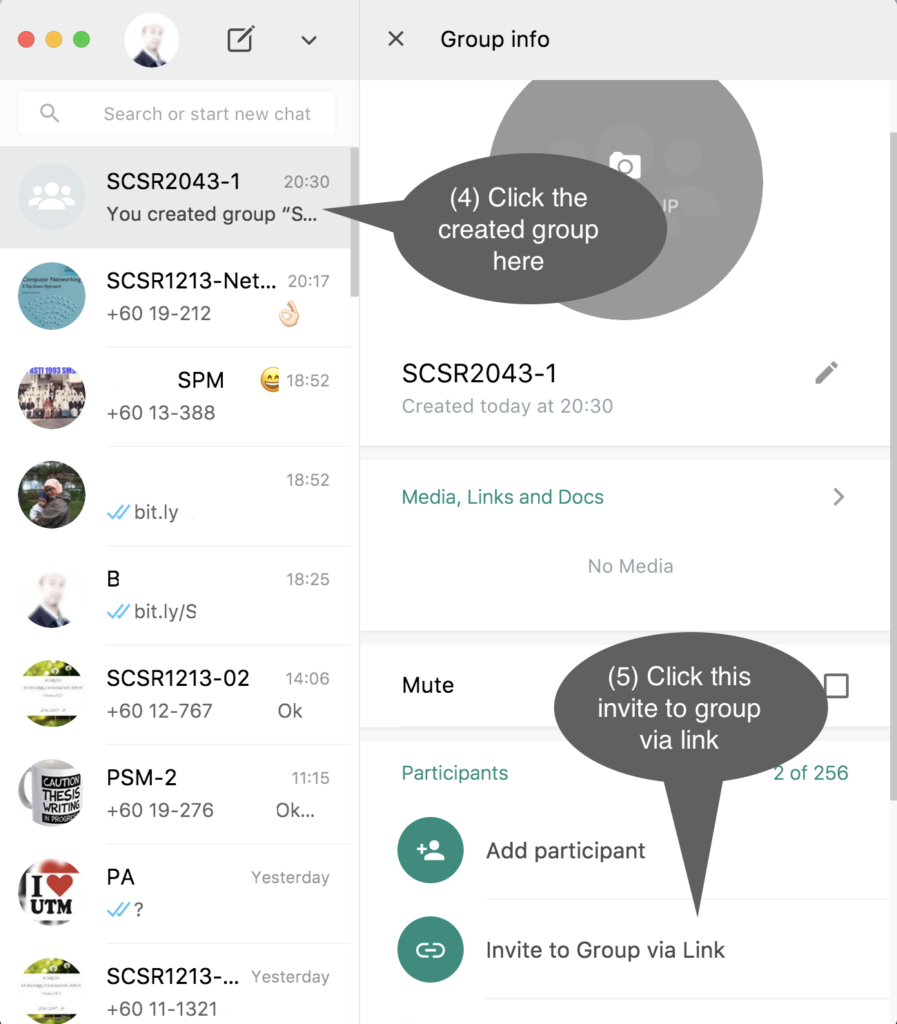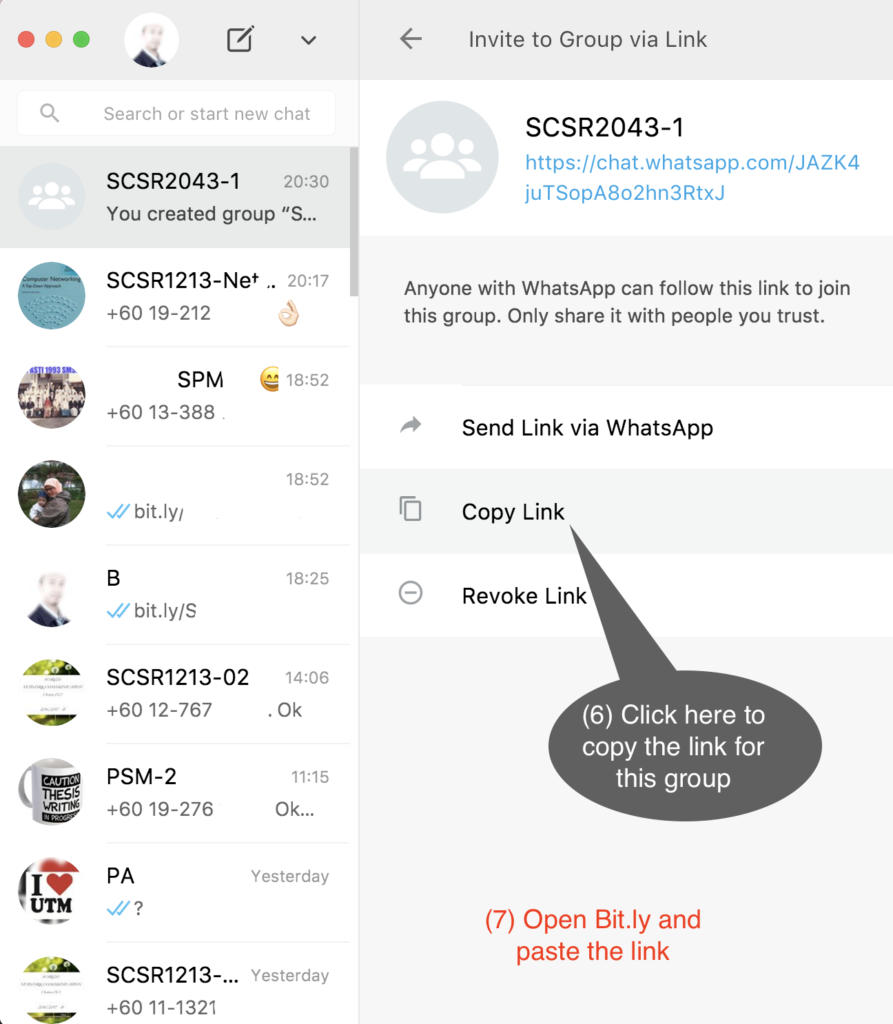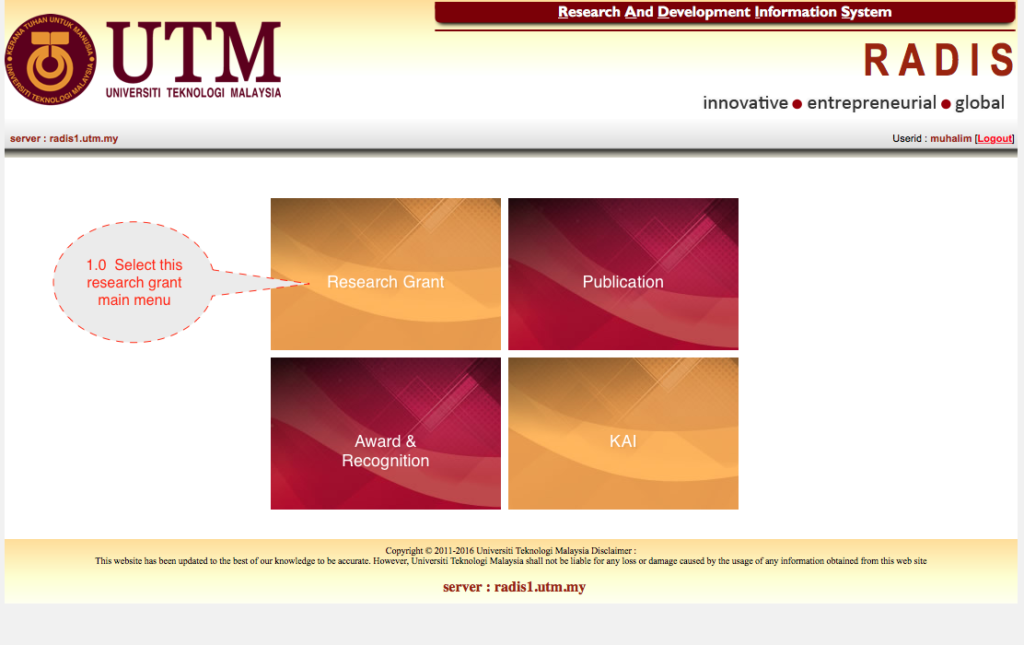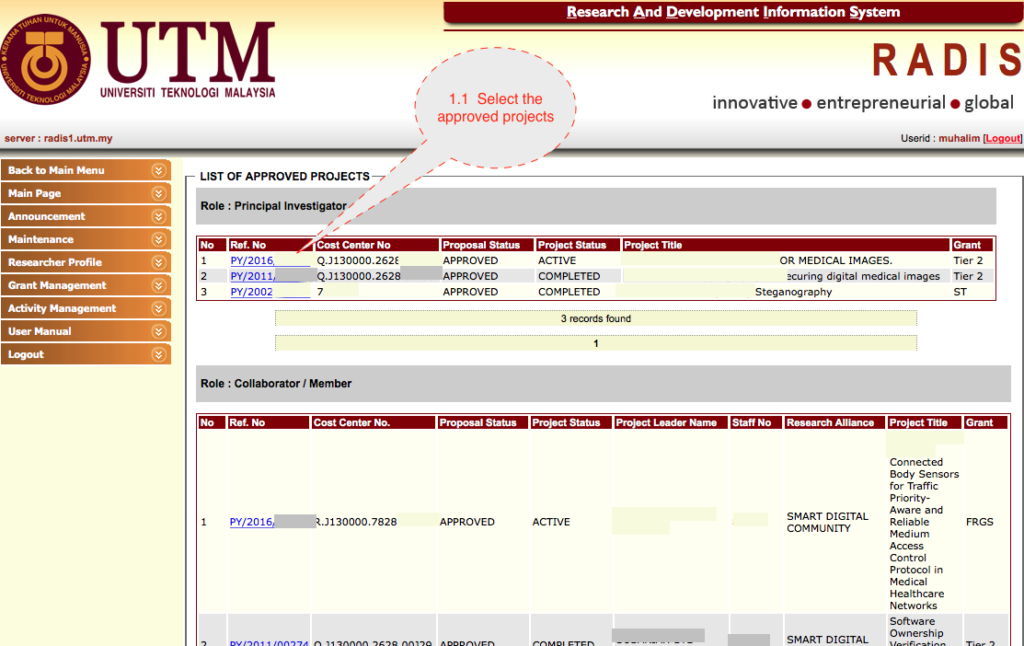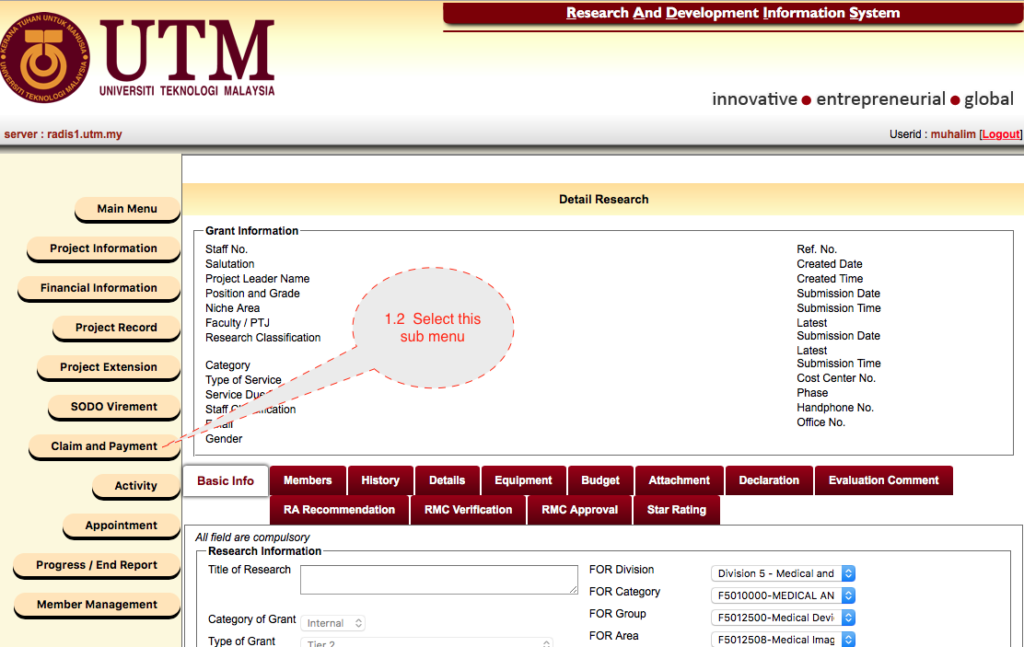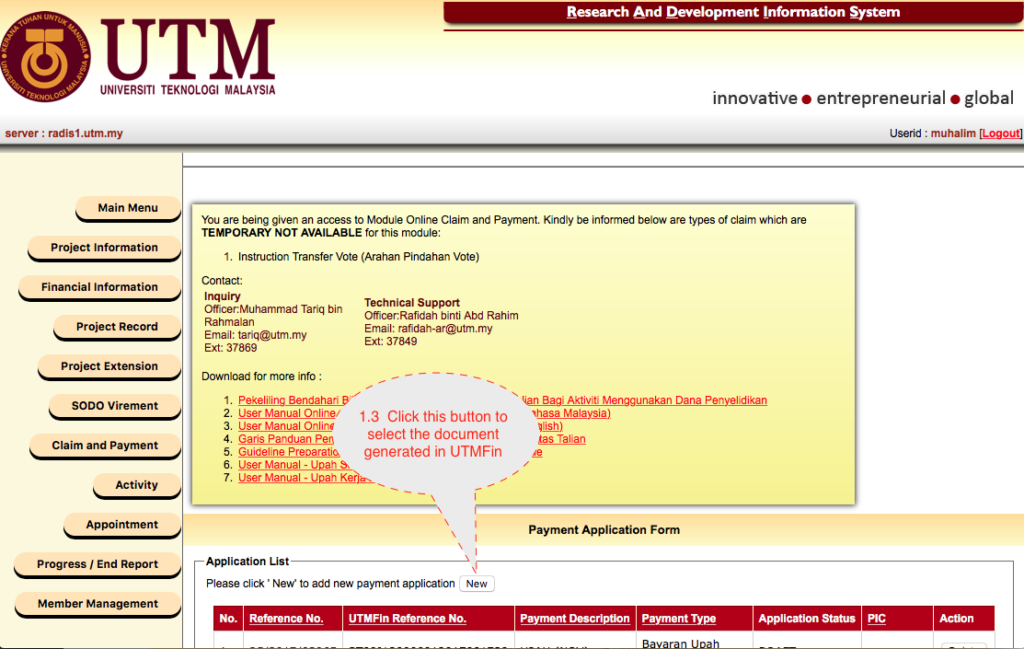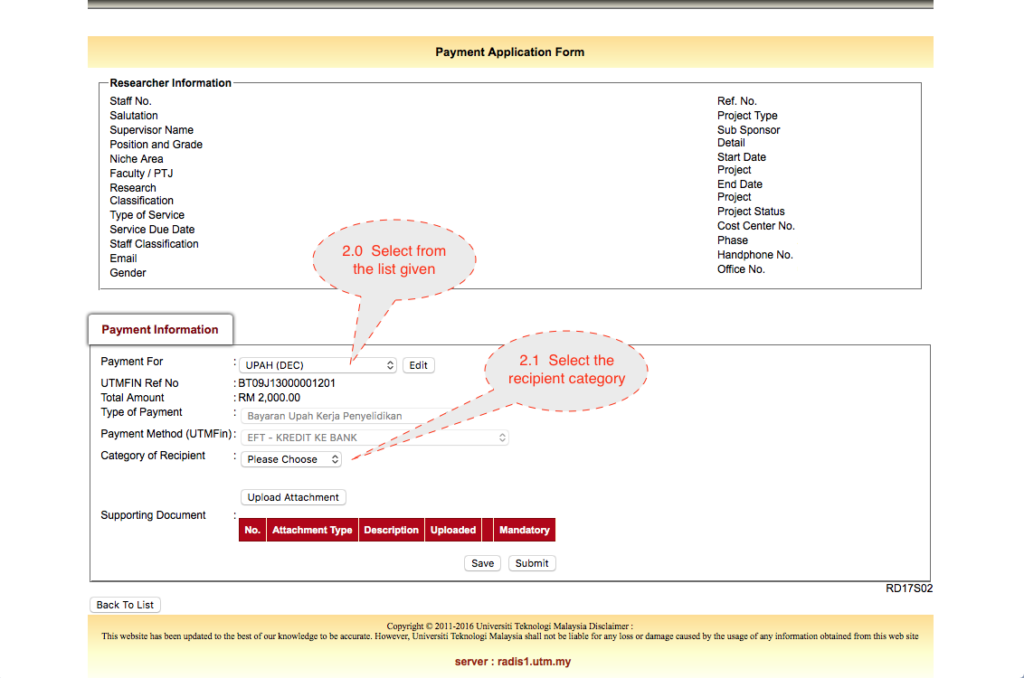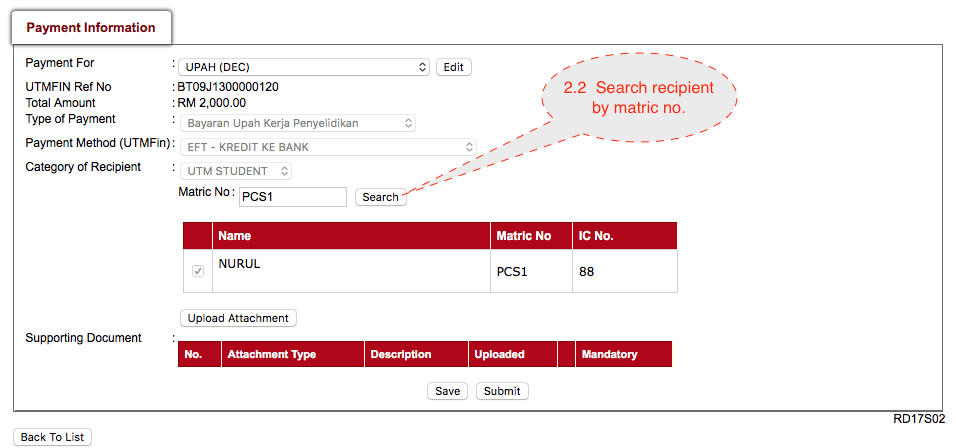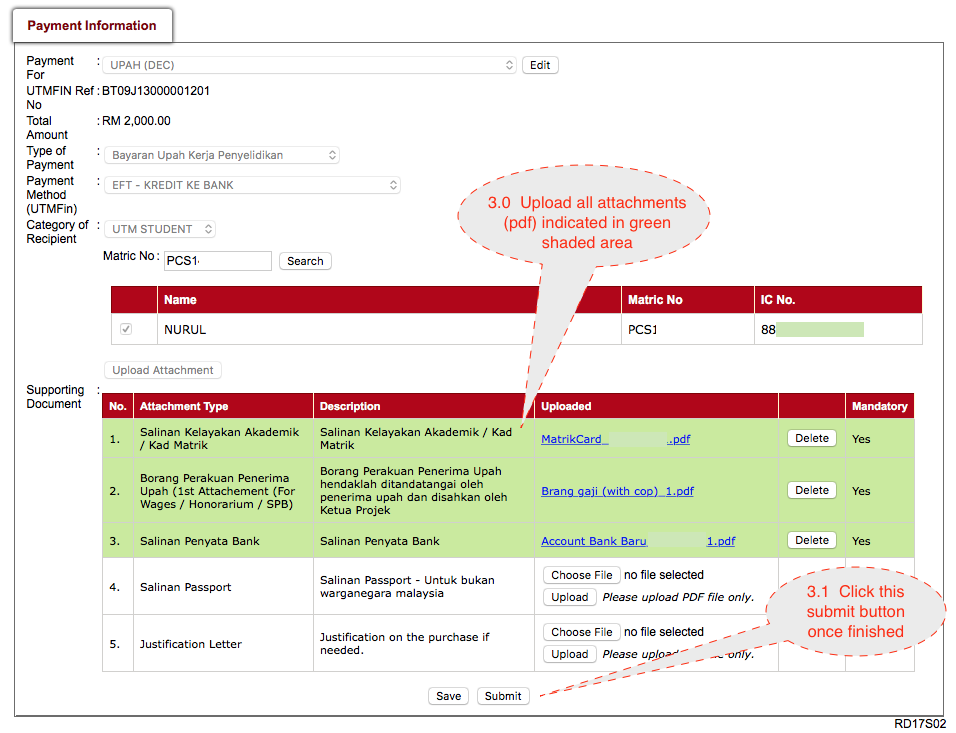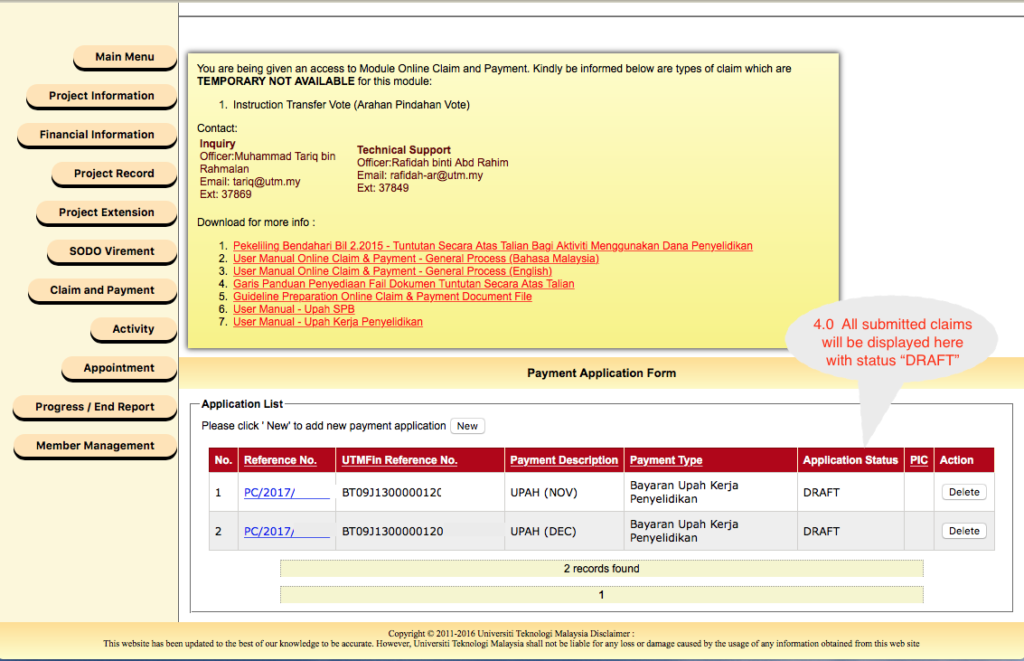Do you know that you can create a QR code for a WhatsApp group from your iPhone? The generated QR code can be shared to other people to join the group easily.
Here are some simple steps to do it.
- (1) Open the group info
- (2) Click the option to get the link
- (3) Choose the QR code to generate the QR code for this group. For Android user, copy the link and paste at any QR code generator available online.
- (4) The QR code will be generated. Save the image by clicking the symbol shown.
- (5) Proceed to save the image by clicking this button.
_____________________________________________________________________________
[ Create and Invite to WhatsApp Group via Link ][ Feedback ]