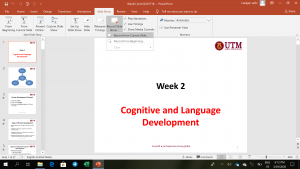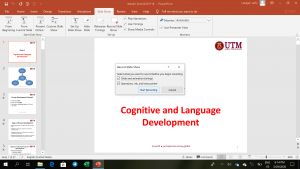With limited internet connectivity, I could not add video on my Prezi note (yup, Prezi has video feature and I am still struggling to create a video using Prezi). I am still trying out the new features on Prezi.
So in the meantime, I use different approach. I added my voice on Powerpoint notes. Old-timer method to others but for me, this is kind of new.
How to audio record your Powerpoint presentation slides? For beginners
- Open your Powerpoint file which contains the slides of a particular topic
- On the task bar, choose Slide Show and Click at Record Slide Show (if you want to start recording without rehearsing)
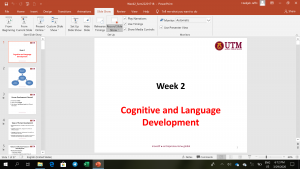
- There are two options that you can choose from.
- If you choose Record from the beginning, the audio recording will start at the first slide
- If you are not sure about how it will turn out, you can rehearse first. At the task bar, choose Rehearse Timings (Click that)
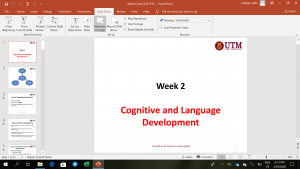
- If you want to save the rehearsal version, you can do so. To stop the recording and end the session, Click X button and the following box will appear. Choose Yes if you want to save the file. But for the Rehearsal Timings, it does not record your voice though. It just shows how long you spend time explaining information in one slide.
- If you are confident with yourself and do not need to rehearse (or if you have enough rehearsing), Click Record Slide Show and the following box will appear.
- On the left side top corner of your computer/device, you may see a box that shows you are recording. You can forward, pause, undo or stop (Click button X).
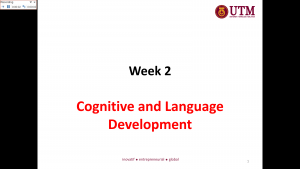
- As you are recording, you can move your slide to the next one by clicking PgUp or PgDn or -> or <- like you normally do when you are moving your slides.
- If you want to save the recorded audio notes, you can do so. By clicking X button and it will be automatically saving your audio recording. Click Save (Disk icon) to double check.
How to double check if the audio recording is ok or successful? Click HERE