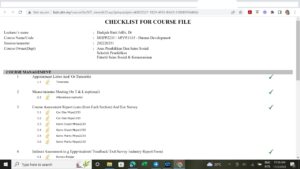For FSSH academicians, these are the steps that you can use to complete the task
a) Make sure you complete the course file in the respective system.
b) Once you have completed the course file, go to the course file of a specific course, click View Course File (B3). You will see the list of courses that you teach for that particular semester. Make sure you click the relevant year for evaluation. Do not choose the previous year courses! (tongue in cheek remark!)
c) To view the course content, click View of a specific course (at your right side).
c) You might see a Print icon on the top middle. Click that Print icon
You will see there is a link that you can copy (Click HERE to see example)
d) Copy the link and paste in TES (URL box)
Tips: Make sure you complete the course file well. Meaning, double check if there is a missing document which you might have not uploaded yet. You can submit ONLY ONE course (they emphasize QUALITY, not QUANTITY). But if you want to submit all courses by using only one link, you can save all links in a Google Doc. Just link the Google Doc or Google (make sure the link is set as “Anyone with the link” as a viewer.
But please be aware that this does not related to programme auditing in which the auditor(s) might look at your course file randomly. So, if you only complete one course file, thus, it might jeopardize your programme to receive proper accreditation.